Duplicate images, or images that are similar can lead to a lot of space being wasted in the hard disk. This situation causes many problems and often creates storage hurdles when it comes to saving necessary files. However, the problem is not as simple as it looks. No one creates duplicate pictures intentionally. In fact, these images get created when a user resizes, renames, or changes other attributes of a picture.
The best way to save space is by grouping similar images and delete them. But you don’t have to search for all similar images and group them. You can easily do that with the help of PictureEcho.
PictureEcho is a verified software | Download it NOW
Compatible with Windows 10, 8 & 7 | View the Terms of Service
See PictureEcho blog for more details
By doing so, they create a duplicate image that has the attributes they desire. While creating the duplicate image, they often forget that the older version of the same image also exists within the computer.
Let’s learn what happens when you have these duplicate images in the system.
- You can’t add additional relevant data to the hard drive
- The computer becomes slow and installing a program becomes a demanding ask
- You can accidentally delete multiple copies including the original image
- The system will become disorganized and looking up data will be harder than ever before
The good thing is that there is a solution to all these problems. It is a comprehensive one, does wonders, and keeps it all simple and relevant. Here is how you can free up loads of storage space lost to similar images in your computer.
Group Similar Images and Save Space
PictureEcho allows you to easily create groups of photos and discard those that have exact duplicates available.
Let’s get started and learn how to use this software to group these similar images to save space.
PictureEcho
Simply download, install and launch PictureEcho. Now add the path of the folder where you have saved the images. For example, in my case, the files were on the desktop. I will select the folder where the pictures were located. Now I will Select the Similar Match radio box so that the software will search for similar images in the scan.
Now I will click Start Search to kickstart the scan. The scan might take a while to conclude if the target location contains too many images.
Once the scan is over, I will be shown the aggregate sum of the duplicates detected during the course of the scan as well as the space the duplicates are occupying in the footer of the software’s user interface.
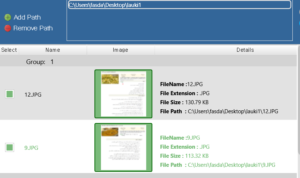
Notice the images in the screenshot above. Both of these images seem similar to the naked eye but actually, they are of different sizes. The first one is bigger but looks almost the same as the second one.
However, if you look closely, you will see that both of these are different and not as similar as you though on first sight. In fact, they are totally different images.
Now, I have three options:
- Delete these files
- Separate these files
- Group them
I will make good use of PictureEcho’s capabilities to move these files to a separate folder. Here is how to do that.
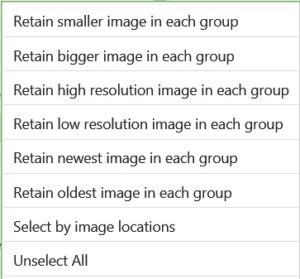
I will simply click the Select Duplicates button and choose one option from the several that are available to highlight which image from each group of similar images I want to retain (move to a folder of my choice basically).
Finally, I will click the Select Action button and opt for the Move to Folder option. The software will first ask for my confirmation of this action and then provide me with a window to browse my way to the folder which I want to move the similar images to.
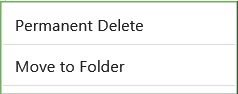
That’s it. The process is pretty simple and anyone who has PictureEcho available can easily group similar images available in the PC.
Conclusion
Often times we want to group images on PC but are not able to do so because of the scarcity of time or if we’re simply not willing to undertake such a task manually. PictureEcho makes this task extremely easy for us. All we have to do is follow these simple steps, and the whole job will be over in a flash.