In the age of Instagram and Facebook, most people want to share their old photographs with the world. When it comes to sharing old physical photographs, people often find it difficult to digitize their photos. In this article, we’ll give you a few tips regarding how you can digitize your photos effectively.
Month: July 2020
How to Scan Receipts and Find Duplicate Receipt Images in Computer
Remember the time when invoices and receipts were made manually on paper? It used to be such a tiresome task. Thankfully, now we have come way ahead.
There was also a time when traders used to trade with people from the same locality or with the merchants who came from other parts of the world, carrying paper receipts etc. Nowadays, we can even work with someone sitting at the other end of the world without having to worry about paper receipts and invoices.
Product Highlight: PictureEcho (Download from official site) is a duplicate photo management software. Many Photo Managers are giving it a word of appreciation. For instance, read this review: https://www.organizingphotos.net/pictureecho-deduplicate-deduplicator/
Working on paper was complicated as the paper could be easily destroyed or manipulated but now, with digital receipts, you can be sure that the data will stay safe.
We have compiled a list of some amazing apps that can be used to scan and manage receipts on your computer in a simpler and easier way.
Keep reading to find out about our top picks.
- Neat
Neat is a filing system that has a physical scanner. It also provides access to your account online. This app does almost all the work on its own; scanning receipts, accessing your mobile camera and then identifying all the important data. It saves not only your time but also the effort of manually entering separate details.
There are times when you have to let other people, such as business partners or managers, access your receipts. In such circumstances, you may share expenses and receipts by changing the settings of the shared folders to ‘view-only’. Additionally, the system also allows the user to add comments which are eventually saved – on every expense.
The app also gives the option of uploading images, electronic receipts and PDFs from other devices that can be saved along with the receipt scanned from your smartphone. After you’ve attached files from multiple devices, do not forget to synchronize your data across devices, so that files can be accessed from any device.
By looking at the detailed list of expenses and your spending summary through receipts, an expense report can also be created from your tablet or smartphone easily and within no time.
- Expensify
Following its launch in 2008, Expensify became one of the most popular receipt tracking apps as it gathered five million-plus users around the globe! Expensify can do it all – collect receipts from clients, submit receipts to your manager and even track your expenses.
If you click a picture of your receipt using your smartphone, the SmartScan feature immediately and automatically reads every important detail. To make it easier to classify, you can create categories for receipts and then Tag. After tagging, you can group the expenses for expense reporting.
Along with tracking expenses, this app can also track time and mileage for you so that if you are a manager, it will be easier for you to accept or reject expense reports. Through the next-day direct deposit, the approved expense reports can be repaid.
- Smart Receipts Plus
Smart Receipts is not only great for tracking personal expenses but is also flexible enough for travelling consultants and businesses.
It often becomes next to impossible for people to keep track of receipts and expenses while they’re on a business tour. Once they’re back, they might be demotivated to do all the tracking as it’s quite time-consuming. Smart Receipts was designed while keeping such issues in mind.
It can scan receipts along with storing various kinds of account data, such as comments, dates, and payment data. A customized PDF report can be created, which would have a collage of the images of receipts along with the categories of expenses. The PDF is created after you’ve saved the receipts.
Exporting your expenses becomes extremely easy through Smart Receipts. Also, it supports a variety of formats, such as CSV, PDF, and ZIP. Businesses can use this app for business expense tracking. Users can easily download the app’s free version from the app store and then upgrade to the premium version. Its paid version has its own benefits – app-free, footers can be customized on expense reports and has cloud backups (automatic).
- Shoeboxed
This app can be used for tracking mileage and scanning receipts. It is easy to use and extracts all the important information, such as payment method, date of purchase, total amount, and the merchant.
A unique feature of the Shoeboxed app which makes it remarkable for tax filing compared to other receipt trackers is its ability to identify the deductible expenses automatically. It allows you to easily form deductible expenses for the one who is preparing your taxes.
Additionally, it allows users to highlight reimbursable expenses, this makes it effortless for employers to track expenses. Also, receipts can be imported automatically from Gmail. The expense reports can be created from the app and sent directly from the smartphone without having to export them to a computer or printing them out.
Almost all smartphones have GPS, which is used for tracking. Here, mileage can be tracked for mileage reimbursement. If needed, you can export expenses to different accounting software, such as QuickBooks, Wave Accounting, Excel and Outright.
- Receipts by Wave
Another excellent receipt tracking app is Receipts by Wave. It is specially designed for freelancers and small business owners who have to keep a record of invoices, receipts, and bills. The app also has a free accounting software that offers additional features, such as report creation and expense tracking.
Once you’ve clicked pictures of your receipts by using the app, it then identifies the vital data from the receipts by using optical recognition technology. Once done, the image and important details are saved to your Wave account. Receipts can also be uploaded from other apps/locations, such as Dropbox, Google Drive and Skydrive.
For your easy access, the receipts are saved in the cloud. This can be used both online and offline. If your smartphone or computer isn’t connected to the internet while you’re storing the receipts, the process will be completed once your device goes online. Email receipts can also be forwarded so they can be saved in your account as well.
Duplicate Receipt Images
While digital receipts can considerably simplify your work, they can also cause your computer to lag if you happen to have duplicate receipts on your computer. But you shouldn’t worry as we have got the perfect solution for you. Now you can get hands-on one of the best tools out there that will help you get rid of all the duplicate files that might be causing a slow death of your computer.
PictureEcho is a tool by Sorcim Technologies that allows you to get rid of similar and duplicate pictures with its amazing filtering and preferences features.
In case you’re wondering how to use it, keep reading for a step by step guide.
Get Started:
Read below to find some of its features:
Features:
- Automated Selection of Duplicate Photos: You can filter out the duplicate and similar photos depending on size, resolution etc.
- Exact Duplicate Photo Finder: You can find duplicates easily.
- Visual Similarity Detection: There are four similarity levels for you to select from.
- Move Duplicates to a New Folder: You can move all the duplicates to another folder.
- Image Preview and Details: To sort out duplicates, you can check them before you take action.
Step 1: Download and Install
You need to download the app first to get started. Log onto pictureecho.com and download the app. Once it is downloaded, find the setup. After that, install and run the app.
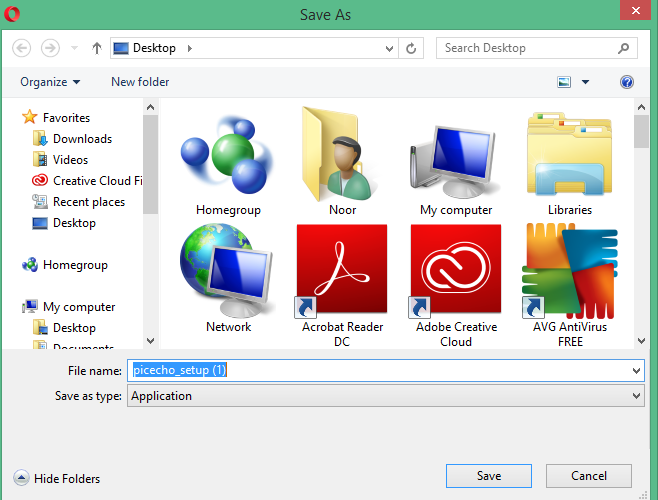
Step 2: Add Scanned Images Folder Path
You will find the option to add and remove the path on the top right corner of the application. Click on Add Path to add the location of the files. All the relevant searches will open from where you can select or filter the duplicate and similar images. If you add a location or picture by mistake, you can click on the Remove Path option.
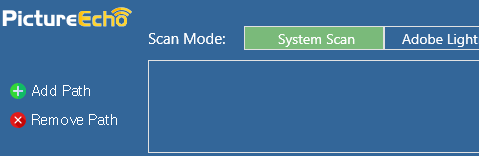
Step 3: Preferences
The software allows you to select preferences that will make your searches more precise. You will also be able to select and delete similar or duplicate files. When you choose a similar match, you will find the choices to optimize their preferences.
Once you select the similarity setting option, you will get four choices and levels to select the level of similarity in the scanned images.
Step 4: Start Search
You can conduct a scan after you have added your preferences and filtered out the images.
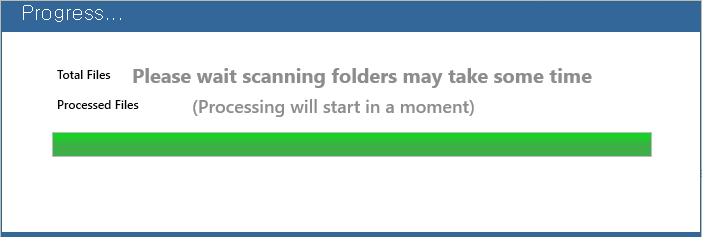
Step 5: Choose Scanned image
Now, you can see both the duplicate and similar scanned images in the area labelled as the result section. You can select duplicates at the bottom of the page. There, you can select duplicate Scanned images based on the filtering and specifications.
Step 6: Select Action
If you wish to finalize the deleting, all you need to do is click on the select action option. Once you click on it, the deletion will take place and all the duplicates and similar scanned images that you wish to delete will be deleted.
Organizing your scanned receipts and getting rid of the duplicate ones has become easier than ever. Download now, and get started.
HEIF Image Duplicates Detection
Cluttering is never good – whether it is in your home or on your computer. When your computer has file-cluttering, it can lead to several problems: slowing down the processor, taking ages to load files, lagging, and shortage of storage. Now ask yourself, is it a BIG problem or not?