Box. Inc, based out of California, is a popular cloud service provider that caters to a wide range of users. It was founded in 2005 and offers three account types to appeal to users of almost every type, namely Enterprise, Business and Personal.
Box works in a similar manner to other state-of-the-art cloud utilities. Being able to sync data in large quantities means users often end up saving up duplicates to the cloud. This causes great inefficiency at multiple levels, and must be corrected. Use Cloud Duplicate Finder to sweep clean all Box duplicates with unmatched security, and accuracy.
Clean Up Box Duplicates with Cloud Duplicate Finder
Works with OneDrive, Google Drive, Dropbox, Amazon S3 and Box
Box employs top-notch security with an encryption key and uses the widely popular 256-AES encryption algorithm. The end-to-end encryption method ensures your data is entirely secure and no one ever has access to the data that has been sent and communicated between you and the storage server.
Box offers users with the flexibility to share the stroke of a few clicks, selected documents, images, files between family, friends, and colleagues. If the users want to share an entire folder or several folders, Box is up to the task and facilitates that job without any issues whatsoever.
Box provides a 10 GB storage limit free of cost for all users. However, there is a caveat attached to this account type. Users can upload a file with a maximum file size of 250 MB only. This limit is dramatically increased to 5 GB when you upgrade your existing plan.
Another catch associated with Box is that it currently does not allow using an in-app editor to change the contents of your documents online. This means that you will have to resort to the in-house Box Tools or a third-party app such as Microsoft Office, OpenOffice to edit your files.
What’s Box Sync?
Synchronization (commonly abbreviated as Sync) is the process that ensures changes made on a file are replicated at the other end in real-time. Similarly, if multiple computers, tablets or even smartphones are connected to a single Box account, making a change on a single of these devices will result in the same change being reproduced on all the other devices momentarily.
One of the most beautiful aspects of the sync process is that it allows the user to share data between a group of people in a corporate environment, making it easier to collaborate and review important changes.
Box also enables you to go for selective sync. This means that you can opt to be choosy with syncing folders if you don’t need to sync a whole bunch of folders to save time.
In a nutshell, Box syncing makes it possible to keep files consistent across multiple sides regardless of the operating system you use and the device you are using.
The Catch
The process of syncing can lead to a lot of duplication of your original work. Eventually, you run the risk of running out of low cloud storage space one day. You can either go for upgrading your account type and choose to finance those duplicates occupying your Box cloud storage or look for a method to delete those duplicates to prevent any chances of your cash being spent for no good.
Unfortunately, Box isn’t equipped with an in-house feature to detect and delete duplicates. This leaves you with either doing it all manually or going for a comprehensive third-party tool to do it all.
Surely, sifting through each and every single file from a collection that spans tens of thousands of files (or even more) is akin to asking for a headache. The rational way is to go towards a solution driven by smart algorithms.
Cloud Duplicate Finder answers you call. It does it all for you while keeping the entire process highly secure, yet simple enough for virtually any cloud user to get the heck of it within minutes.
Cleaning Box Duplicates in Minutes
Step # 1: Register on Cloud Duplicate Finder
Before you register for Box, learn how you can easily clean up Box duplicates on the cloud.
Register for an account. The registration process is entirely free-of-cost.
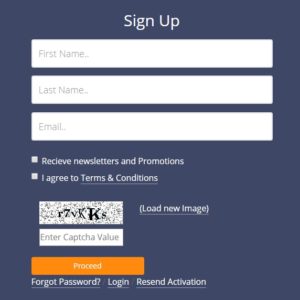
Check for a verification link in your email Inbox and click it to verify your account. If you haven’t received the email a while after you registered your account, check the Junk/ Spam folder.
Step # 2: Add Your Box Account
Sign into your account at Cloud Duplicate Finder website and then click on the Box tab.
Next, you will have to integrate your Box account with Cloud Duplicate Finder. To do so, click on Add New Drive, and then enter your Box account credentials as well as the required file access permissions.
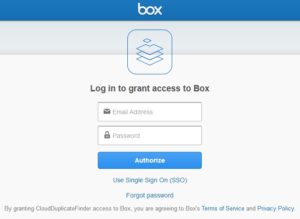
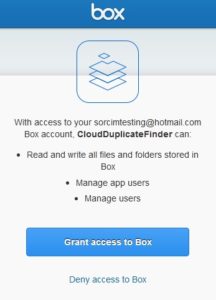
By no means does Sorcim‘s Cloud Duplicate Finder saves your data on their server. Your privacy will always be our foremost priority at all times
Step # 3: Choose What to Scan
Going ahead, look for the list of all root directories on your screen. Select the ones you would want to scan for duplicates.
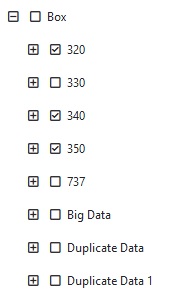
You can run a universal file scan or opt to scan for select file types. Both of these scans have their own merits, however, the latter will be over sooner than the former.
Step # 4: Scan & Delete the Dupes
Click the Scan button on the right to launch the scan. Even though every effort has been made to make the scan process comprehensive as well as super-fast, the process might take a while especially if your Box account contains a big number of files.
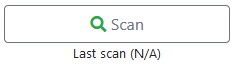
Once the scan is over, you will get summarized results of the scan. The results will state the number of duplicates detected, the storage space lost to them etc.
Click the Select Duplicates button on the bottom and select your preferred criteria on which kind of file from each duplicate group you would like to retain.
Finally, click Select Action and click the next option to move all the duplicates to the Bin section of your Box cloud drive with a single click.
Why Cloud Duplicate Finder?
Cleaning duplicates with Cloud Duplicate Finder translates into the following several benefits and add-on features:
- Increased productivity and avoid replication of information
- Ultra-fast & super easy scan
- 100 percent scan accuracy
- Cloud-based web interface (no software download required)
- Supports major cloud services such as OneDrive, Google Drive, Dropbox, Box (and many others to be added very soon)
- One-click cleanup
- Advanced search filters allow you to narrow down the scan
- View image preview online
- Freedom to scan all or custom folders
- Easy navigation across various file types
- Recover volumes of storage space lost to duplicates
- Supports all file types for duplicate scan and cleanup