The Lacie Rugged Mini hard drive is the perfect external hard drive solution for those who need their external drive with them outdoors or ‘less than electronics friendly’ situations. The entire clan of hard drives from the Lacie family are water resistant, shock resistant and can endure being dropped from a height of up to about 4 ft. The key differentiating feature is that the Lacie Rugged Mini is only slightly larger than most standard external drives. The size and the subsequent increase in weight are more than made for by the external casing that protects your data from the external environment.
Imagine dropping your hard drive filled to the brim with your photo collection spanning several years, or maybe a couple of decades in extreme cases. Any regular external drive on the market would be a goner! This is where the Lacie Rugged Mini hard drive beats the rest in the pack, as it is built to be long-lasting. It stores data up to 4 TB and is without a doubt a prime selection for professional and amateur photographers.
Once you return home to offload or sort your newest stash of photos, sorting through duplicate photos can be an unwelcome chore. Not only will these duplicate photos occupy much-needed space, but they will also make your photo editing and selection process take much longer than it should. Sorting photos to rename, re-categorize, and relocate can take a lot of time. Thankfully, there are duplicate photo removal tools like PictureEcho that can make this process a breeze.
Use PictureEcho & Remove Duplicate Photos
This software is all that you need to clean up a huge mess of duplicate as well as similar photos. It is smart, it is super fast, and above all, it does not get bogged down even if you feed it with tens of thousands of photos to scan. The software is free to download and install, but after a limited trial, you will have to pay a nominal amount to become a premium user.
Download PictureEcho from its website and then install it by executing the setup file. Once you’re done, follow these steps outlined below.
- Before you do anything, make certain that your Lacie Rugged Mini external drive is connected to your computer and is being recognized also.
- Now launch PictureEcho either from its desktop shortcut or via the Start menu entry.
- Spot and click the Add Path button. This will open up a Browse for Folder window where you can either browse to specific folders within the Lacie external hard drive or add the entire hard drive to be scanned.
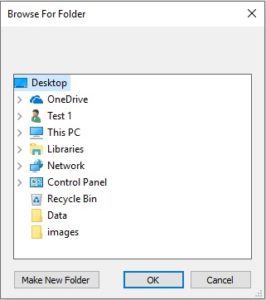
Adding the target scan location(s)
- Now comes the most interesting part of the entire process, and perhaps the coolest aspect of this software. If you want to scan for duplicate photos, you can simply select the Exact Match radio box and move on. However, if you want to scan for images that are quite similar to each other, but still can’t be categorized as duplicates, you can opt for the Similar Match mode by clicking the concerning option. Now selecting this scan mode will require you to choose 1 option from the 4 different Similar Match scan modes available. Don’t worry, the modes are very simple to grasp, as you can judge from the following screenshot.

The Similar Scan Levels to choose from
- Select the Show Preview and click Start Search to spring the scan into action.
- The scan is designed to be swift, yet without compromising on the scan’s integrity.
- As the scan gets over, you will notice the duplicate results arranged into groups of photos. Theoretically speaking, you can manually select the photos that have to be deleted by simply clicking the checkbox before each photo. However, this isn’t a practical way if you have to select thousands of images, So you click the Select Duplicates button and select 1 option of your choice to retain the photos. For instance, you click the Retain newest image in each group option, which will keep the newest image from each duplicate group and select all the others for the next step.
- And if you want to check just how much space the duplicate images detected in the scan have been occupying and the total number of duplicate images, just check the footer of the PictureEcho software and get ready to be surprised.
- The final step is to hit the Select Action button, and clicking the Permanent Delete button, to purge the duplicate photos from your Lacie Rugged hard drive.
Just like that, you’ve removed all of the duplicate photos from the precious storage space on your Lacie Rugged Mini hard drive! If you’re a professional photographer or a graphics designer, you might want to use this software on a regular basis to keep trashing out all the duplicates that are created frequently.