Toshiba’s mid-level performance external drive called the Canvio Advance is a highly popular device for those seeking to have local storage for pictures, videos and other kinds of files. In particular, having someplace other than cloud service storage is often recommended as storing data on the cloud can put the user at the mercy of a hacker if they don’t use a strong enough password, and regularly change it.
Also, if the cloud service provider downgrades their free storage limit, that can cause issues for users who were utilizing close to the maximum permissible amount available for free of cost under the previous scheme. With storage limit offerings up to 4 TB, the Toshiba Canvio Advance is probably one of the most efficient and highly sought after external hard drives on the scene.
As usual, once you get into using the Toshiba Canvio Advance, optimizing the space is key after placing all of your photos on it. A common exercise to do with ANY photo storage, whether local or in the cloud, is to remove duplicate photos. Often times when photos are taken, a lot of snaps are made to hopefully catch that one great moment. Sorting thru similar looking photos one by one can be exhausting due to the high number of photos that we take. Thankfully, picture sorting programs like PictureEcho exist to make removing duplicate photos from the Canvio Advance external drive easy.
Get PictureEcho
PictureEcho is your get-out-of-jail kind of option when it comes to cleaning up duplicate as well as similar photos to free up a significant amount of hard disk space. This software can easily sweep duplicate and similar photos not just from an external hard drive, but also from the USB, DVD-RW, a local hard disk as well as your cloud data (provided it is synced to your local computer system). And yes you read it right, PictureEcho can also take care of similar photos. However, since that topic is outside the scope of this article, so we’ll touch it some other day.
- Download the setup file from its website and execute it to install PictureEcho on your computer.
- Once the installation has been done, make sure that your Canvio Advance external drive is connected to your computer and being recognized.
- Now launch the software through its desktop shortcut or via the Start menu entry.
- Click the Add Path button and add up the folder(s) on the Canvio Advance drive that contain duplicate photos.
- Now at the farther end of the box, you will spot the Exact Match radio box. Select it.
- Click the Show Preview option so that you can check the previews for any photos that are detected during the scan.
- You’re all set now to launch the scan. Click Start Search to do so.
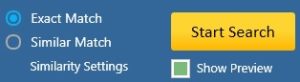
Launch the scan - The scan will probably be over in a giffy. However, the scan might take a while if you’ve got a really huge pile of photos that have to be scanned.
- Once the scan is over, you will notice the list of duplicates line up the PictureEcho user interface. The footer will be providing useful information like the total duplicates detected as well as the amount of storage space they’ve been eating up.
- You can opt to either manually select the photos for deletion or use a neat feature that will apply the same criteria to select the photos within seconds, no matter how big the numbers are. Click the Select Duplicates button and select the photos to be removed based file size, image resolution, time stamp, or image location etc.
- Finally, click Select Action and choose between deleting the duplicates or relocating them to a folder of your choice.

The FINAL Act!
Just like that, you’ve cleaned all of the duplicate photos from the precious storage space on your Toshiba Canvio Advance hard drive.