Is your computer’s hard drive filled up with irrelevant images? Are you getting constant notifications about 1 (or more) hard drive partitions getting alarmingly close to being filled up? It’s all too perplexing as you haven’t copied any huge quantum of data in the near past. So how can these drives start getting filled up all of a sudden?
The answer lies with similar images. These images bear a striking resemblance and can be deleted without any fuss. So why waste more time and allow these images to eat up valuable storage space? The solution is a single scan of PictureEcho, which shall weed out all visually similar pictures with ease.
PictureEcho is a verified software | Download it NOW
Compatible with Windows 10, 8 & 7 | View the Terms of Service
See PictureEcho blog for more details
Most of the time these images are simply those ‘unwanted’ images from a selfie session or your photography class, where you were simply getting into motion or striving to get the perfect angle. Hence, these ‘unwanted’ images would neither be posted on any of your social media accounts nor even find a prominent place in your personal image collection on your laptop.
But they’re still sitting there and continue to occupy precious system resources. You must get your act together and fix them fast before they complete bog down your laptop.
So the question in your mind right now is surely how do I do so? How do I go about comparing thousands (or more) images on my laptop’s hard disk, filter out the culprits and get rid of them without deleting even a single one of your most prized images mistakenly? And you surely want this to happen within a few minutes (unless you’re a super patient person who can sit long hours and maintain their composure and not let fatigue kick in).
The description in the last few lines is sufficient to scare most of the readers. Or to put it more realistically, make them realize the gravity of the task that lies ahead.
The Process
So we must find a way out to detect and delete similar images. This is definitely no easy task, but PictureEcho makes it look super easy. It is very conservative in using up system resources, yet performs its task to the highest degree of efficiency. The result is more free space and faster computer performance.
So how do you use PictureEcho to detect and delete similar pictures on your Windows computer/ laptop for free? Read on.
- Download and install PictureEcho on your computer.
- Launch the program and click Add Path to add up folders, hard drive partitions, external drives (as many as you want) to be scanned for similar images.
- Select Similar Match (located right after the target file location box). Similarity Setting to choose your desired similarity level. In the screenshot below, note that both the images appear to be exact copies of each other, yet there is quite a difference in their file size. This leads them to be classified as Similar rather than duplicate/ identical images.
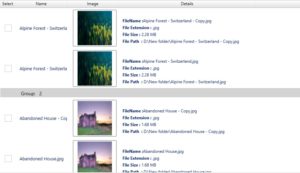
Similar Images detected - Click Start Search to launch the scan. Even though it operates swiftly, PictureEcho might take a while to complete the scan as this is dependent on the processor’s efficiency as well as the number of pictures that are being scanned.
- Click Select Duplicates to choose a uniform criterion for the duplicates you wish to retain. And click Select Action to choose whether you wish to delete the duplicates permanently or move them to a folder you can specify.
How exactly does PictureEcho detect the Similarity in images?
PictureEcho provides 4 different similarity levels to choose from. You can select your desired option by clicking Similarity Setting, located right under Similar Match on the topmost area of the user interface.
Level 1 will find similar images that were taken within 30 seconds of each other. Similarly, the corresponding value for Level 2 is 1 minute and 60 minutes for Level 3. While Level 4 does not focus on time and requires the user to carefully scrutinize the results and make their own judgment.

Final Word
Finding similar images posed a monumental challenge in the days gone by, but not anymore.
PictureEcho performs the task with an unmatched level of accuracy at a few clicks and helps you rid your computer of all the clutter that chokes it for no good.