Microsoft Office Picture Manager is a raster graphics editing utility that enables users to easily edit (and even create) images using the computer and save them in any format they feel like. It was introduced in Microsoft Office 2003 and continued to be on the shelves uptil Office 2010. It was replaced by Microsoft Photos with the advent of Office 2013.
It provides a multitude of image editing features such as edit, crop, resize, rotate, and so on. It is these features which have made it a favorite of the target market. Microsoft Office Picture Manager allows convenient sharing of the images via email as well as directly with Word, Excel, PowerPoint etc.
Delete Duplicate Images
We will be looking in detail at a couple of methods that can easily help us sniff out and eradicate duplicate images without any hard work. The purpose is to recover storage space that had been lost to duplicate images for productive usage, as well as remove data clutter and congestion.
Windows Thumbnail Viewer
This is the most basic and no-nonsense kind of tool you can deploy to look for duplicate images. This method uses the default image viewing utility of Windows and tinkers it to get optimum results. The whole process is very easy to perform and guarantees excellent results. However, one significant downside of this method is that it leaves it all to the user. The user must carefully examine every single image, detect the duplicates visually and then kill them off. It is a highly user-driven task and requires the user to put up their highest level of concentration at all times.
- Simply open up the target location of the suspect duplicate images.
- Right-click on an empty area, point to View and select Large icons.
Now you will be viewing all the images by their thumbnails, and can easily spot all duplicates with great ease. Now hold down the Ctrl key and click the left mouse button on each image you want to select. Finally, hit the Shift + Delete shortcut combination to purge the duplicate images once you’re done.
PictureEcho
This is a purpose-built app built to scan, detect and delete duplicate images. This whole task might seem a lot daunting to you, but PictureEcho makes it look so easy and yet it performs a perfect cleanup of all the duplicate images.
It supports scanning the most popular image extensions of these days. And not just duplicate images, PictureEcho also scans for similar images by guaranteeing the same level of expertise.
Download PictureEcho today and clean up duplicate images.
- Install PictureEcho and then launch it.
- Click the Add Path button and use the Browse for Folder window to navigate to all the location(s) which you want to scan for duplicate images.
- Click OK once you’ve selected the correct location, to add it into the scan area.
- Click the Exact Match radio box as well as the Show Preview checkbox, so that you can easily view the preview for each image right in the user interface once the scan is over.
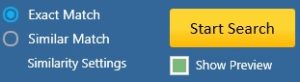
- Now that you’re all set, click Start Search to launch the scan.
- As the scan concludes, you will notice the duplicates populate the user interface. Check out the footer of PictureEcho for comprehensive info on the scan results such as duplicate groups detected, total wasted space etc.
- Now you have to select the images for further action. You can either select them manually by clicking the checkbox before each image or click the Select Duplicates button and choose your favorite option from the 7 options that are available.
- The final step requires you to click Select Action and choose between Permanent Delete and Move to Folder.
Tip: If you want to view videos about specific features of PictureEcho, click the Help link in the bottom and then select the Video Tutorial section in the next window.
That’s it. Cleaning up duplicate images from Microsoft Office Picture Manager is this easy and simple with PictureEcho.