How do we tackle similar photos in Google Photos? They bear striking resemblance to each other but on the same time, arent similar enough to be categorized as duplicate or identical ones. Huge collections of similar photos are often found on computers (and cloud storage accounts such as Google Drive) of people involved in processing photos in huge quantities such as professional photographers, web designers and so on.
These similar photos result in the wastage of precious storage space and money (if the user has subscribed to a paid-for Google Drive account) as well. To remove all the needless clutter caused by visually similar images, use PictureEcho. This software is fast, accurate, and reliable to scan and delete visually similar photos and duplicate images alike on Google Photos.
PictureEcho is a verified software | Download it NOW
Compatible with Windows 10, 8 & 7 | View the Terms of Service
See PictureEcho blog for more details
Solution: Deleting Similar Photos in Google Photos
Deleting photos one by one is quite easy, and it should always be. But this can turn into a major nightmare if the number of photos involved is in hundreds (or more). What can you do then? Use third-party software to good effect and it will take care of everything.
One such software that allows deleting similar photos, with absolute accuracy in determining the results as well as taking care of them is PictureEcho. It can easily detect similar (and duplicates also) photos by simply running a scan on them. Here is what you need to do:
- Sync Google Drive to your computer.
- Now download and install PictureEcho.
- Execute the downloaded setup file to install the software.
- Launch the software and click Add Path to add up the Google Photos folder.

Selecting the Google Photos folder - Now click Similarity Setting to choose from the 4 different options available.
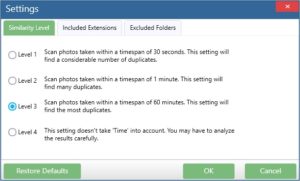
Choose the setting of your choice - Now click Start Search to initiate the scan.
- Once you get the results after the scan has been ended, you’ll be seeing on the bottom-most bar of the PictureEcho user interface how many similar images have been detected and the astonishingly high amount of storage space they were occupying.
- Click Select Duplicates to choose the category of similar images you want to retain.
- Now click Select Action to either delete the images or move them to a separate folder.
- As the operation is performed and the changes synced to Google Photos, you’ll notice a big change in it with regards to storage space being occupied as well as the data is well organized.
Final Word
Job done! This is how you get rid of visually similar images from Google Photos in a safe and secure manner.