iTunes is much more than a standard music player. It can automatically synchronize and transfer all of your new songs, playlists as soon as you connect your iPhone, iPad or iPod to your Mac/ Windows laptop. This feature is optional, and you can easily turn it off.
Apple has powered iTunes to build smart playlists. This feature saves you from the trouble of picking up the right music for your playlist. Just use the smart playlist feature to build playlists with the help of parameters such as year of release, ratings, genre, singer, etc. For example, you can create a playlist of top 100 hits of the 1980s, alongside another playlist for your favorite music sung by Taylor Swift and so on.
iTunes Store is a 1-stop place to watch your favorite TV shows, buy music and content online, listen to your favorite AudioBooks, and watch videos.
Finding Duplicate MP3 & MP4 Files in iTunes
iTunes is a music player that provides extreme flexibility and ease to users on Mac and Windows systems alike. It can easily play a huge range of audio and video content and makes the whole task of populating a music library with the music of your choice a very easy one.
Most of the music/ video that you download does not contain proper name attributions. These files often contain the website name (from which you downloaded them) in their name, followed by the artist name, album name, and so on. This might lead to a situation in the future where some of these songs might appear as duplicates to you. And then what do you do? You decide to get rid of the duplicates.
However, is this the right way to determine a song to be duplicated or not? Does this guarantee accuracy? Surely not. What do you do now? Will you go on to play every single song to check if it’s a duplicate? Only if you have nothing else to do in life. Haha!
This leaves us with only 1 way forward. There has got to be a way to somehow scan the actual content of iTunes songs and videos in an accurate and speedy manner, with minimum input required from the user.
Clone Files Checker does exactly that. Even though it is smart enough to take care of duplicate files of all types, but in this article, we’re addressing duplicate music and videos in iTunes only. CFC is a powerful utility that contains a dedicated iTunes Search feature to fix iTunes duplicate music and video files in a matter of seconds (or minutes at most). It employs hash algorithms to scan the content of each and every file during the duplicate scan, and brings up accurate results, after a swift scan.
Let us see how the whole process unfolds.
- Download Clone Files Checker on your PC.
- Install the program by following the step by step wizard. Launch CFC when you are done.
- In the CFC user interface, select the iTunes Search tab.

Select the iTunes Search mode - A pop-up will appear on your screen informing that Clone Files Checker detects duplicates based on Music Tags. Click OK.
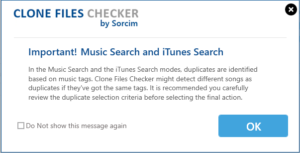
- Clone Files Checker is designed to automatically select the iTunes Music Library when you select the iTunes Search mode. So you do not need to add the iTunes library for the scan and can proceed.
- Select your preferred music tags to compare identical music files. The best way to carry out the scan is to select the File Content option. Select the music tags only if you are absolutely sure every single tag attached to your songs is accurate, or else you will most definitely lose some genuine MP3/ MP4.
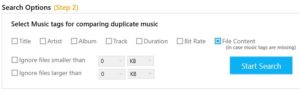
Opting to scan the file content - You can optionally use size-based filters as well. These filters allow you to specify a file size range or upper/ lower limit to ignore the files from. For example, the following settings will ignore any MP3/ MP4 files that are larger than 32 MB in size.

- Click Start Search to launch the iTunes duplicate MP3 and MP4 scan.
- During the scan, you will be able to monitor the progress on the screen.
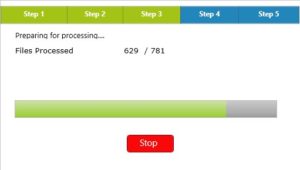
Scan in progress - The scan results will be classified into groups. Each group corresponds to a single file and all its copies detected during the scan.

Valuable information about the number of duplicates detected, the total amount of storage occupied by duplicates, and so on, is displayed at the bottom left. - Clone Files Checker has an in-house Preview functionality. Use it to preview your MP3 songs and MP4 videos without having to launch each file through an external music player.
- You can now review the files manually. Use the checkboxes to mark or unmark music files. Marked files will be processed, while unmarked ones will be retained.
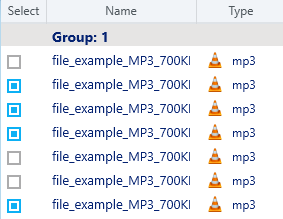
Selecting the files manually - Use the Select Duplicates button to apply a selection pattern to batch select multiple files.
For example: To keep the highest bit rate files, Retain the highest bit rate file in each group option will be selected.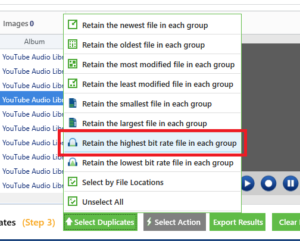
- Finally, click Select Action and choose what you would like to do with the duplicates – Delete Permanently or Move to Folder.
Common Issue: iTunes Media Library XML File Not Shared
If you’re getting the following error message, you need to change the settings so that the iTunes Library XML can be accessed by other applications.

Follow these steps to fix this issue:
- Note down the full path of the iTunes Music Library.xml that appears under the Select Drive/ Folder section.
- Open up iTunes.
- Click the Edit menu, followed by Preferences.
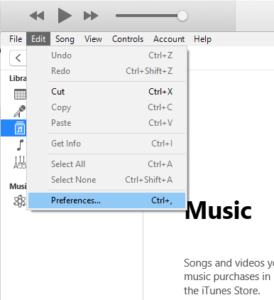
- Now click the Advanced tab, and select the checkbox for Share iTunes Library XML with other applications option.
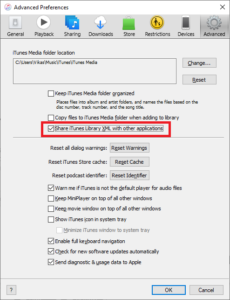
Selecting the option to share the iTunes Library XML file with other applications - Make sure the iTunes Media Folder location matches the location displayed in the Clone Files Checker user interface when you select the iTunes Search mode.
- Click OK to save the changes and then restart Clone Files Checker.
- If the problem continues to persist, reinstall iTunes as instructed here.