Important News for OneDrive Users:
Now you can scan your OneDrive on web and remove duplicate files to free up space. Our company has launched the Cloud Duplicate Finder services which uses official API from Microsoft OneDrive. The CDF works with 256-bit encryption and never stores your files and passwords. Create an account without a credit card and run an online scan to clean up your OneDrive cloud.
Watch the video to understand how the cloud-based service, CDF works:
Everybody of us would love to get more space on the cloud for free. Cloud storage has gone from strength to strength, and is now considered almost a necessity. The costs associated with it are sometimes more of a daunting prospect to users. So today let’s look at ways in which you can add up more storage space to your OneDrive account without actually having to pay any extra bucks.
What is OneDrive?
OneDrive is the flagship cloud service solution offered by Microsoft. It comes pre-installed with Windows 10, whereas users of other operating systems can easily download and install it. OneDrive provides 5GB of free disk space to its users, and there are paid plans that offer as much as 1TB (for individuals) and 5TB (bundled offer for 5 users). It is user-friendly and secure for laptop, tablet computers as well as smartphones.
The default 5GB of disk space can be topped up by as much as 10GB (total of 20 invites) if you invite your friends to OneDrive, and they sign up for the service. This means that you (and your friend) both stand to get 500MB for every successful invite.
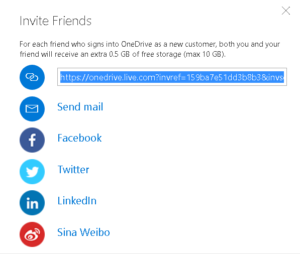
Other Methods
- Referral Programs
This neat feature offered by Microsoft OneDrive results in a gain of a handsome amount of storage space for the user. For example, Microsoft started giving 1TB of space to the users when Office 365 was rolled out. - Clean Junk/ Duplicates Off Your OneDrive
The single most important trick, in this case, is to clean up all the junk and duplicate files from your OneDrive account. As junk or duplicate data on your computer gets synced to your OneDrive account, it starts eating up valuable storage space for no good. Therefore, you should use Clone Files Checker to do the needful. Once you’ve installed the program (from the setup file downloaded via the link in the last line), launch it and open up the Cloud Scan tab. Select OneDrive and login after entering your credentials. Select all folders which you wish to scan and set the scan in motion. Once the scan is over, it’s simple enough to either delete the unwanted ones (junk or duplicates) or move them to a folder.
- Watch out for more bonuses
Microsoft provides free storage to the users in the shape of bonuses from time to time. So stay on the lookout for more storage bonuses and you will hopefully gather enough storage capacity over time to meet your needs.