Google Drive is an online cloud storage facility that not only allows you to backup your important data but also synchronizes it across multiple devices.
Launched in 2012, Google Drive can be accessed via its website as well as its offline version which is available for both Windows and Mac computers. Google Drive also enables Android and iOS smartphone users to make good use of it courtesy its app for these platforms.
Google Drive provides 15 GB of free storage space for each user, which can be increased uptil 30 TB of storage space by subscribing to one of the various paid-for plans. Google Drive is one of the most hot favorite cloud storage platform among users with up to a staggering 800 million active users as of end 2017.
Store Files in Google Drive
Google Drive can be accessed either through their website or an app which can be installed on your computer and smartphone, but the procedure stays the same. You can access your data across devices simply by entering the correct login credentials. If you are using the desktop app or accessing Google Drive via the web, the easiest way to upload data is through the drag and drop feature. However, if you’re using either a smartphone or a tablet, you will first have to tap the Upload button and then choose the file.
Whenever you upload a file that has a name which matches the name of an existing file at that particular location, Google Drive will simply add a version number to that file. For example, if you are uploading the same file twice, the second file will appear with (1) appended to its name.
Detect and Delete Duplicate ZIP Files
When you’re using Google Drive across multiple devices, chances are that you will accumulate duplicates sooner or later. This results in a cluttered display, sheer disorganization as well as wastage of storage space. Eventually, you will have to free up space one day in the future by deleting some important data, while the duplicate data still sits there. Why not get your hands on a decent duplicate data cleaning agent, and put it to good use so that you get rid of all the duplicate data and retrieve some handy storage space while ensuring your important data is untouched!
In this article, we will look at how we can remove the duplicate Zip files in Google Drive. This objective can be achieved by a manual method where you search for the zip files yourself.
Manual Method
This method relies entirely on the user to track and purge the duplicate Zip files. This means the user has to either examine the contents of the files in detail or judge a file by their name. Follow the steps given below so you can search for duplicate Zip files and delete them.
- Open up Google Drive and click the blue Go to Google Drive button.
- On the top of the Google Drive interface, you will notice the Search Drive option. Next to that, you will observe a small arrow pointing downwards.
- Click that arrow to open the drag down options and you will see various filters to search such as Type, Owner, Location and so on. In order to find Zip files, you need to select Archive (zip) in the Type drop-down menu.
- After that just click the Search button and a list of all the Zip files stored on your Google Drive will be fetched.
- Now click on a file and select the View details option (see the icon below).

- Once you click that, select the Details tab in the menu that opens.
- Now note the values displayed for Size and Storage used. If the value for the latter is the same as the former, it means there are no duplicates present of this particular Zip file on your Google Drive.
- However, if the Storage used field displays a different value, it means there are duplicates indeed.
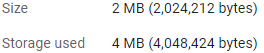
- Now click the Manage versions icon (circled in the screenshot below).

- The next window that opens up will bring up all the versions of that particular Zip file. Now you can easily choose which one you want to retain and delete all the remaining ones.
Getting rid of duplicate Zip files in Google Drive is a very straightforward task. Simply follow the content of this article and you’d relieve your Google Drive of duplicates pretty soon. Also, if you found this article helpful, don’t forget to share. Cheers! 🙂