Dropbox is a cloud data service that allows storing files of various formats in a secure environment with the help of the latest technology. It supports a range of platforms from desktop to mobile; hence it is quite versatile, and data can always be accessed regardless of the platform as long as Internet connectivity is available.
Saving up data on Dropbox will take a while, no matter how fast your Internet connection is. And when you are paying a premium fee for Dropbox, you must ensure every single bit of your cloud account is storing genuine data, and NOT duplicates. To help you on this end, we have got a very handy solution. Use Cloud Duplicate Finder to sweep away Dropbox duplicates ease.
Clean Up Dropbox Duplicates with Cloud Duplicate Finder
Works with OneDrive, Google Drive, Dropbox, Box and Amazon S3
View CDF Membership Plans | Terms of Service | FAQs
When a single Dropbox account is being accessed from several devices, the biggest challenge is how to maintain a single copy of the same file. If the same file is edited from several platforms, it will lead to the creation of “conflicted copies”, that can be loosely termed as a duplicate file with slight changes in their content. This article demonstrates how to combine or merge such files into one in order to save space and keep Dropbox tidy and organized.
Solution: Combine Multiple Files into One
Combining multiple files into one is not always practical, and heavily depends on the file format. Documents, Notepad Files and PDFs can easily be merged, whereas executables, image files, audio, video files can’t be combined with ease, and special tools are required.
Word Files
If the files in question are Word documents, they can be combined with ease using the inbuilt functionality in MS Word. Follow these steps to make it happen.
- Open one of the Word files, which you intend to combine with the rest of the files.
- Click the Review feature in Word.
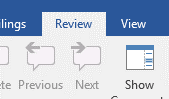
- Locate Compare and click it to compare the content of this file with the content of another file. Make sure the file which is being compared is the same version of this file.
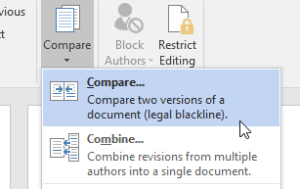
Selecting Compare - Next, click on Combine, and select the two files that have to be combined from the following dialog box.

Notepad Files
Notepad Files are files created with Microsoft Notepad. They are in a plain format, and thus combining them is quite easy. However, for the sake of reliability, and simplicity it’s better to use a professional tool like Notepad++, which allows combining two text files into one.
- Download and install Notepad++ from its official website.
- Navigate to the Plugins menu, then point to Plugin Manager | Show Plugin Manager. Now locate and install the plugins named Compare and Combine.
- Go back to the Plugins menu, and locate Compare. Two files can be compared at the same time through this option. Select the first file to be compared, and click Compare | Set as First to Compare. Open and select (by clicking on its tab) the next file to be compared, and select Compare | Compare. This will compare both files as shown in the screenshot below.

Result of file content’s comparison - Now, these files can be merged either manually or by using the Combine tool.
PDF Files
PDF files allow users to take files to any location while being independent of its host system. PDF files can be combined/merged with the help of Adobe Acrobat Pro. However, it’s a commercial software; hence it has to be purchased separately.
- Download and install Adobe Acrobat Pro from its official website.
- Move the PDF files that have to be merged into a single folder.
- Select two (or more) PDF files that have to be merged. Right-click the selection and select Combine files in Acrobat.

- This will open up a wizard where the user can combine multiple PDF files into one. It’s quite easy, and the entire process is straightforward.
Once the files are merged into a single one, launch Dropbox and sign in to the account to initiate the sync process. Once it has successfully completed, all the changes brought about by merging the files will be replicated at the cloud’s end.