Finding duplicates based on name, size and hash are techniques that have helped users get the job done, but they also have their own limitations. For instance, the hash technique will only detect files that are 100% identical in nature, and even the slightest of changes to a file will cause it to be left out of the duplicates. And filename and size don’t even guarantee the accuracy, to begin with. So let’s see what can be done to look for pictures that closely resemble each other, but they can’t be called duplicates.
PictureEcho makes use of a unique Fuzzy Matching algorithm that detects images that are visually similar in nature. This can be a great help to free-up maximum storage space, improve productivity as well as photo organization.
The Picture to Picture algorithm of PictureEcho compares your images just like we humans do. It can find images with minor differences, and you can be absolutely sure that no unwanted similar images will escape the scan. Once duplicates are found, PE lets you manually mark/ unmark them or use the batch selection patterns to mark low/ high-resolution images, smaller/ bigger images, newest/ oldest images, images located in specific directories, and so on. Alongside this, it will also show image previews so that you don’t have to open each file into an external image viewer.
Similarity Levels
PictureEcho offers 4 different types of similarity levels. They are given below:
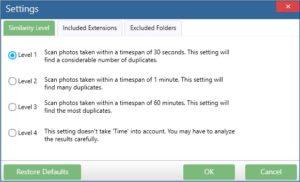
- Level 1: The first level determines duplicates based on photos that were taken within a time span of 30 seconds.
- Level 2: The second level determines similar photos that were captured in a 1-minute time span.
- Level 3: This similar image scan level is designed to look for photos that were captured within a time span of an hour.
- Level 4: This scan type breaks the trend and simply ignores the time factor. You might have to carefully analyze the results before deleting any files.
Find Visually Similar Photos with PictureEcho
Let’s now look at the solution that will guide you on how to scan and fix similar photos. Let’s dive into the solution then.
- Download the PictureEcho setup file and execute it to install the software.
- Launch the program through the desktop shortcut.
- Click the Add Path icon on the left-hand corner of the screen and use the Browse for Folder dialog to the location you want to be scanned for similar pictures. Click OK to finalize the selection.
- Repeat steps # 2 and 3 if you want to add more locations to a single scan.
- Choose the Similar Match option.
- Now click the Similarity Settings link and select your desired similarity level, and click OK.
- If you want to check the preview for an image, click the Show Preview radio box right below the Start Search button and now you need to simply click an image to view its preview in the software itself.
- Click the Start Search button and now wait a while before the results appear on the screen.
- You can either manually mark the images for further action through the checkbox for each image, or use the Select Duplicates button to batch select duplicates.
- Finally, use the Select Action button to either delete the similar photos or move them to a folder.
- If you decided to move the images to a folder, you will be given the option to specify the folder to which you want to move the similar photos.