CorelDRAW is a vector graphics processing software popularly known as a strong alternative to Adobe’s family products, specifically Adobe Illustrator. The origin of this software dates back to the 1980s at a time there were no other options to produce or edit vector graphics. It is available today for personal, home and professional users.
Corel has its own loyal user base of graphics designers, vector arts and design editors and illustrators. Compared to Adobe Illustrator, CorelDRAW is considered relatively easier though the actual experience may vary for different users. Besides the app itself, the CorelDRAW Graphics Suite also offers utilities for technical drawing, image organizing and screenshot capture.
You can design high-definition illustrations for Web and games while honing your technical skills. The program supports creation of both two-dimensional (2D) and three-dimensional (3D) digital images with the use of different filters, commands and mathematical statements.
Different Ways to Find Duplicate CorelDRAW Image Files
There are primarily two ways to compare and find duplicate CorelDRAW images. They are as follows:
Method 1: Search, Sort & Find Duplicates
- If you’re using Windows 10/ 8.1/ 8, double-click the File Explorer icon on the taskbar. If you’re using Windows 7 or Vista, open Windows Explorer from the Start Menu.
- Look for the folder that contains your CorelDRAW images. The default location is:
- C:\Users\%username%\AppData\Roaming\Corel\CorelDRAW Graphics Suite <Version>
- Sort your files by name in the ascending order. In Windows 10/ 8.1/ 8, click the View tab. Click on the Sort by icon, and select Name. In earlier versions, right-click on the empty area and select Sort by > Name.
- If any duplicates exist, you’ll find a prefix is specified and files are named Image -Copy(1).png, Image -Copy(2).png, Image -Copy(3).png, etc.
Method 2: Automatically Find And Security Move/ Delete Duplicates
PictureEcho is a reliable tool powered with computing algorithms to compare and find duplicates with ease. Easy to use interface, one-click action, ability to find multiple variations of image files makes PictureEcho special.
PictureEcho lets you customize the similarity levels and get better control over the scan. For example, Level 1 scans photos taken within a time span of 30 seconds. Levels 2 and 3 take the 1 minute and 60 minutes timespan into consideration. Level 4 is time-independent. It doesn’t take the time period into consideration while comparing your files. You can add multiple directories at a time to scan and delete duplicate images and recover lost storage.
Follow the steps given below:
- Download, install and open PictureEcho.
- Click on Add Path.
- Browse and select the following directory:
- C:\Users\%username%\AppData\Roaming\Corel\CorelDRAW Graphics Suite <Version>
- You may also add other non-Corel image directories to scan for duplicate images.
- C:\Users\%username%\Pictures
- C:\Users\Public\Pictures
- Select one of the following similarity criteria:
- Exact Match: As the name describes, this finds all identical images with no similarity of any kind. This is the safest way to find duplicates.
- Similar Match: With this option, you can find visually similar files. Click on Similarity Settings and it will give you an option to choose one of the Similarity Levels (Level 1, 2, 3, 4) of your choice. You can find a very high number of similar images and free-up maximum storage space.
- Now click Start Search and the search should begin.
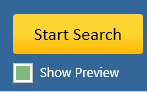
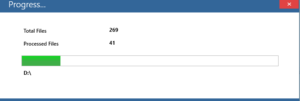
- Click on Select Duplicates and choose one of the following selection criteria:
- Retain smaller image in each group
- Retain bigger image in each group
- Retain low resolution image in each group
- Retain high resolution image in each group
- Retain newest image in each group
- Retain oldest image in each group
- Select by image locations
- Unselect all

Criteria to retain images
- Click on Select Action and choose whether to move your duplicates to a folder of your preference or delete them permanently.