A duplicate file is an exact replica of another file of the same type.
It occupies exactly the same space as the original file, and may/ may not contain the same attributes as the original file. Simply put, a duplicate file results in wastage of storage space and causes unnecessary data clogging. There are a number of duplicate file removing software solutions available over the Internet, which have the ability to analyze the entire computer to detect and erase duplicate files in the matter of a few minutes. However, there arent many options available as far as scanning and removing duplicate images is concerned. Lets take an in-depth look at a software solution that allows tackling duplicate as well as visually similar images with extreme ease.
Solution
PictureEcho identifies visually similar duplicate photos at an extremely swift pace with a picture perfect level of accuracy. Whats even cooler about PictureEcho is that it can be made to scan in two ways, Exact Match and Similar Match. The former, as you might have guessed it, brings out duplicate images whereas the latter deploys even more sophisticated algorithms that have been specifically designed for detecting images that are similar to each other but cant be classified as duplicates. Furthermore, the user gets to choose from 4 different levels while scanning for similar images. This helps to further refine the scan according to the users needs. As per the following screenshot, PictureEcho can intelligently identify similar images even if they appear to be different courtesy just by the looks of it or even the file size. This is a huge plus which tilts the balance in PictureEchos favor when compared to conventional duplicate file finder software programs available nowadays.
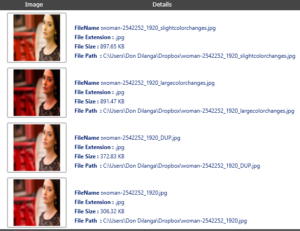
The following steps outline how to use PictureEcho to identify any visually similar duplicate images in your Dropbox account.
- Download the Dropbox client from the given web URL, and install it in the system. https://www.dropbox.com
- Now sign-in to the Dropbox account by entering your login credentials.
- Download PictureEcho through its website and install it.
- Now launch PictureEcho.
- Click Add Path, and add the path to the local Dropbox folder.
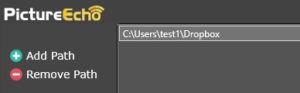
Selecting the local Dropbox folder - Select Similar Match from the options located at the far right of the PictureEcho user interface.
- Click Similarity Setting and you can now choose between 4 different options regarding the similarity level to be scanned for.
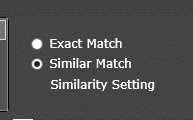
- Click Start Search to initialize the scan. Selecting the checkbox for Show preview means the image previews show up in a pane next to the results once the scan is over.
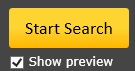
Launch the scan - As the scan gets done for good and the results are laid out, you can choose from various options in the Select Duplicates menu about the kind of images that will be retained, with all the others being deleted or moved to a folder (as per your choice).
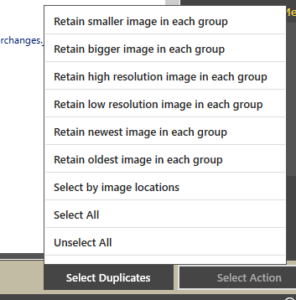
Retain the files of your choice - All the images that will be deleted/ moved to the folder are highlighted in green once you make your choice as outlined in the last step.
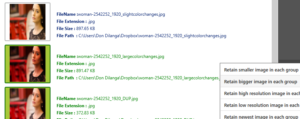
- The last step entails clicking the Select Action button and choosing between permanently deleting the extra (duplicates/ similar) or moving them to a different folder. Its as simple as that!
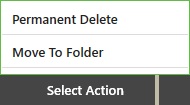
The final step!