If you need help organizing your photo library due to duplicate images, PictureEcho offers an effective solution. This tutorial will walk you through how to efficiently use PictureEcho and organize your photo collection.
A Step-by-Step Guide To Use PictureEcho
Step 01: Download and Install PictureEcho
Begin by downloading PictureEcho from its official website. The software is compatible with both Windows and macOS. Follow the simple installation process, and once installed, launch the application.
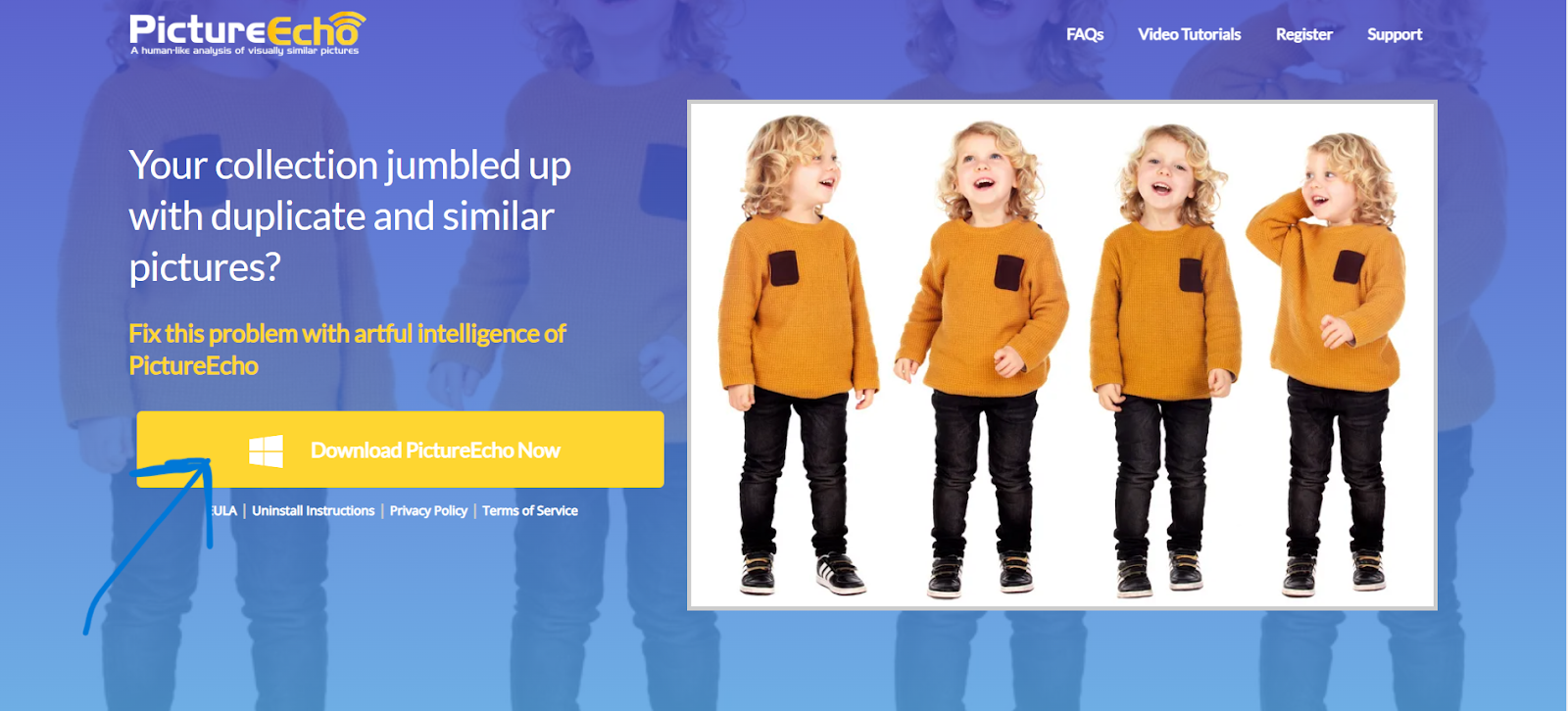
Step 02: Configure Settings
On your first launch, you’ll see an intuitive interface. Before scanning for duplicates, configure your preferences:
- Exact Duplicate Detection: Finds identical copies of the same image.
- Similar Image Detection: Identifies images that are visually similar but not necessarily identical (e.g., different resolutions of the same photo). You can also adjust the sensitivity of the comparison algorithm to suit your needs.
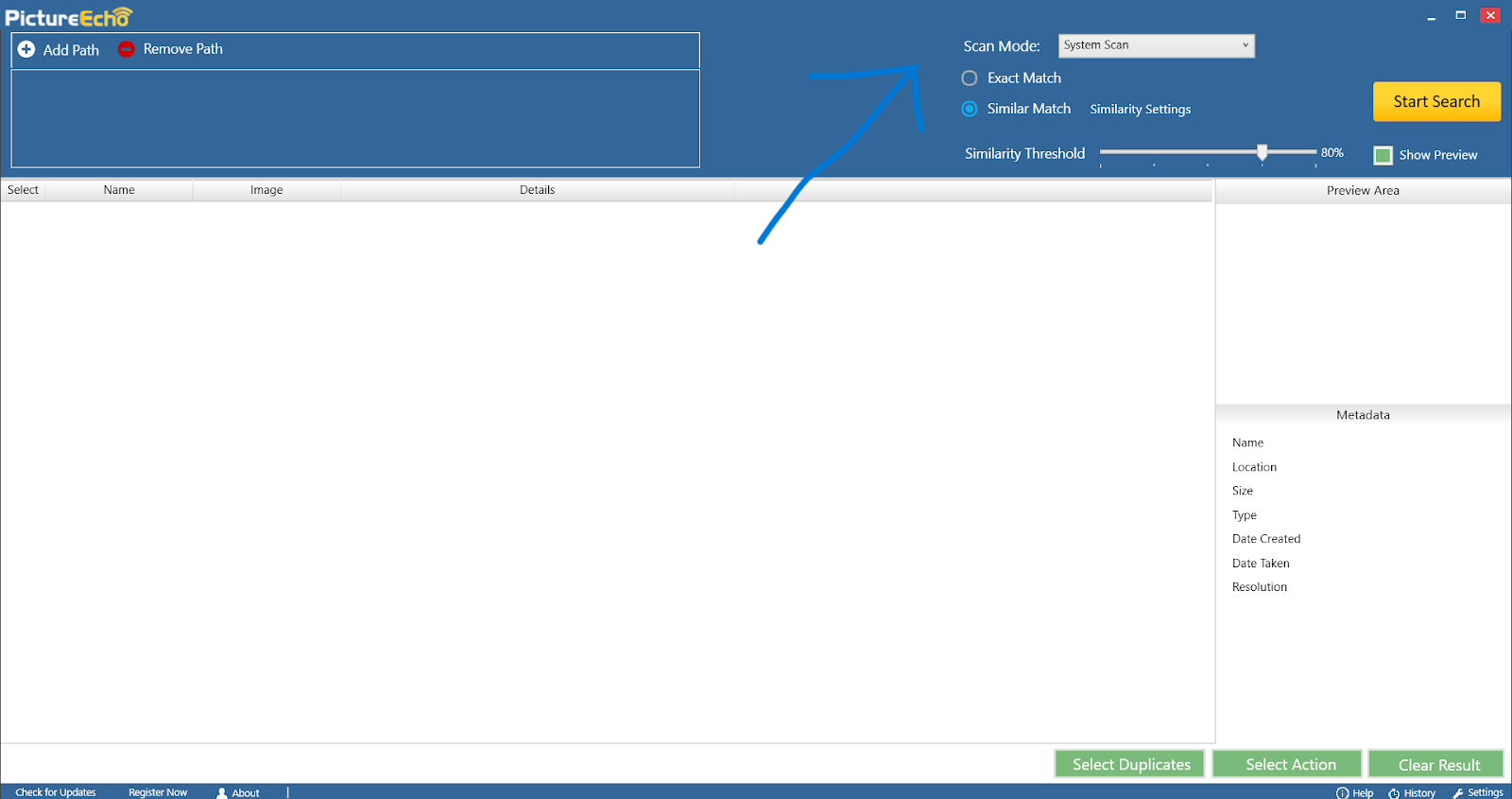
Step 03: Add Folders for Scanning
To start organizing, click the Add Folders button. Select the folders containing your photos. PictureEcho supports scanning multiple directories at once, making it ideal for large libraries. After selecting your folders, click Start Scan.
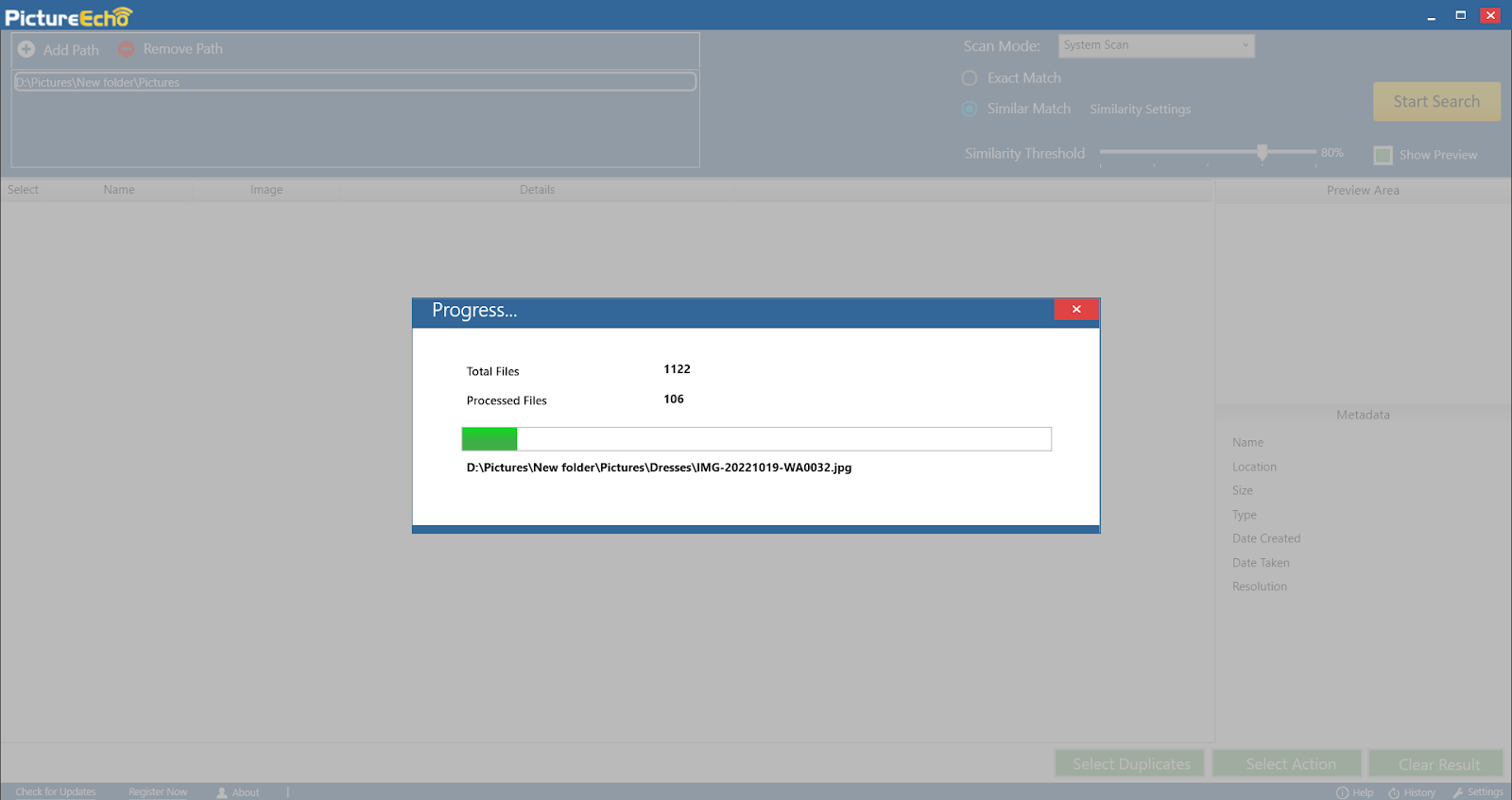
Step 04: Review Results
Once the scan is complete, PictureEcho will display the detected duplicates and similar images. You’ll see a detailed, categorized list, allowing you to review the results easily.
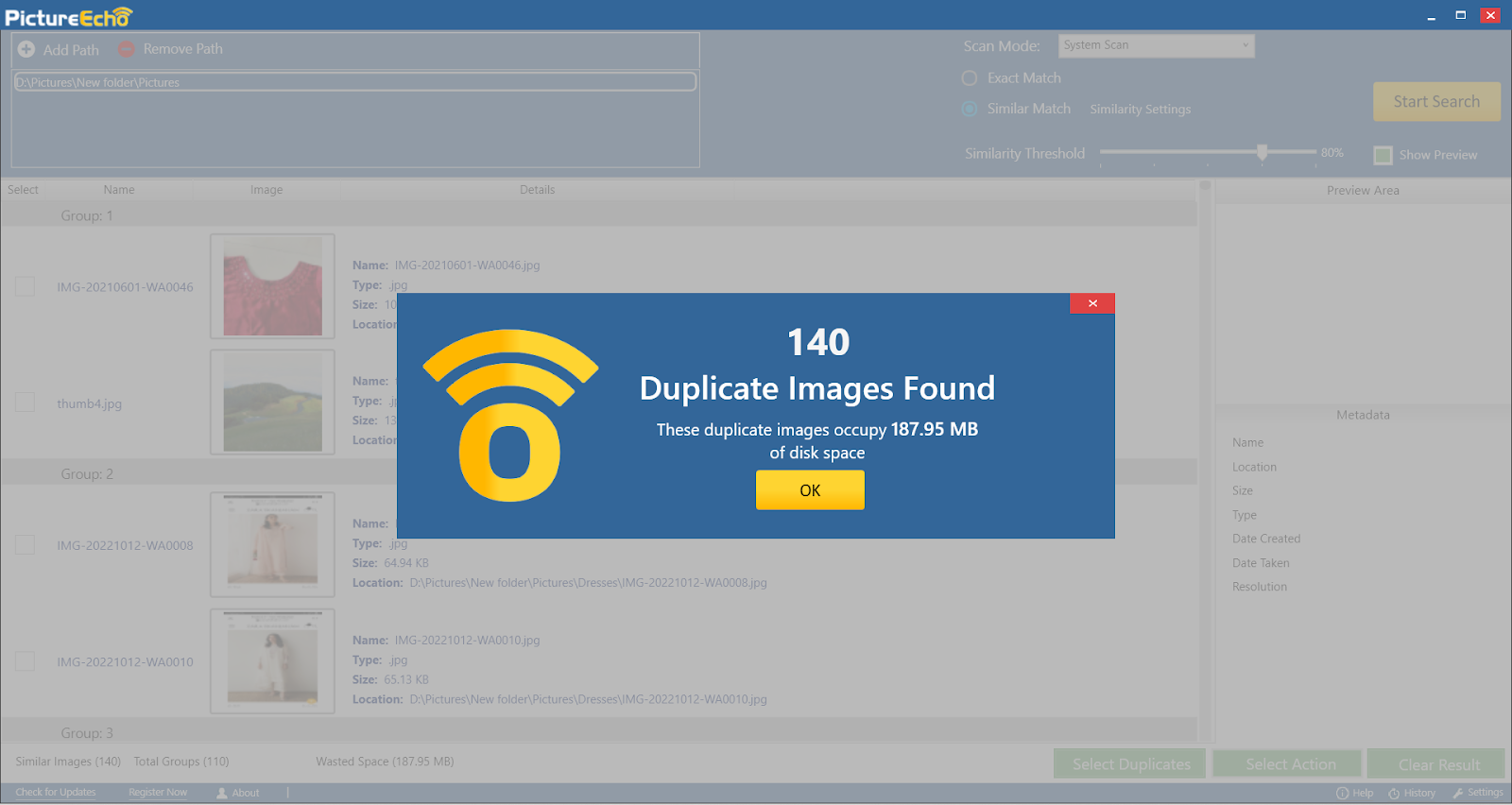
Step 05: Manage Duplicates
After reviewing the results, decide what to do with the duplicates. Options include:
- Move to a separate folder
- Delete duplicates
- Mark for further review
These features help you declutter your photo library without accidentally deleting important photos.
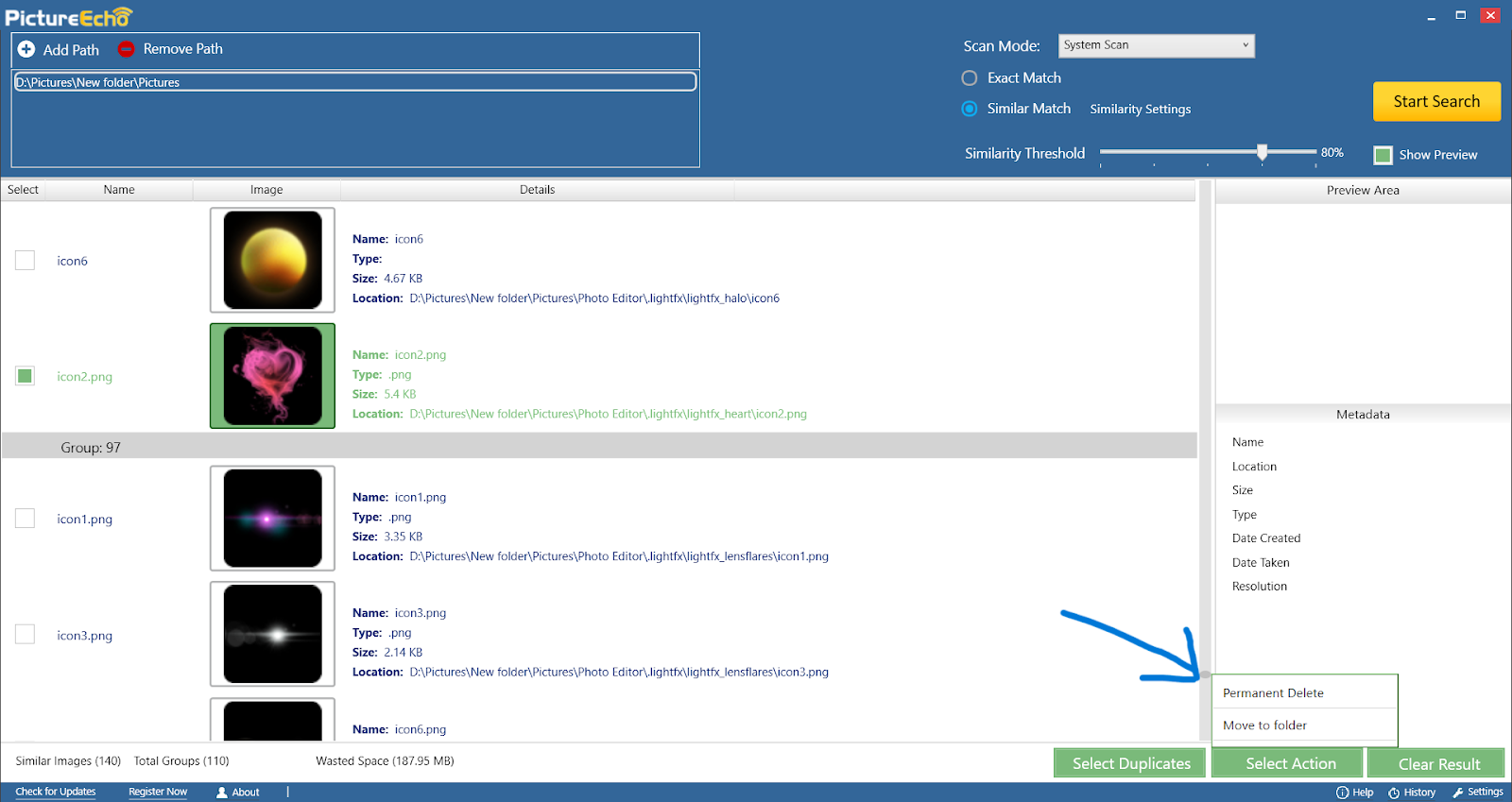
Step 06: Generate Reports
After managing your duplicates, you can generate a report summarizing the scan results and actions taken. This report can be saved for future reference.
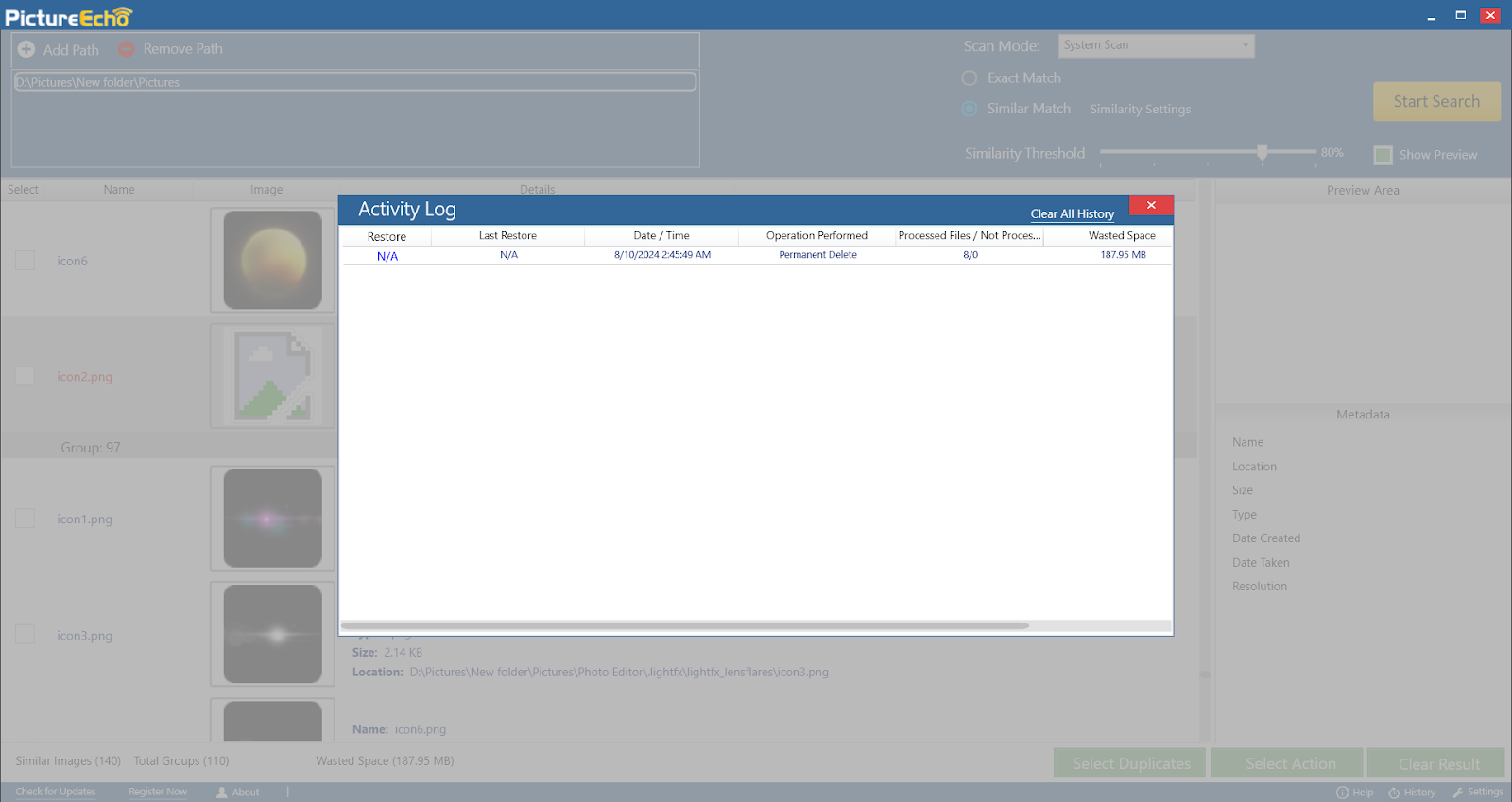
Best Practices for Using PictureEcho
- Regular Scanning: Periodically scan your library to prevent duplicates from accumulating.
- Backup Important Files: Always backup crucial images before deleting any files.
- Customize Detection Settings: Fine-tune the settings to match your specific needs.
- Batch Processing: Use batch processing for efficient cleanup of large image collections.
With its advanced detection algorithms and user-friendly interface, PictureEcho helps you maintain an organized, duplicate-free photo library. Following this tutorial can streamline your photo management process and avoid clutter.