As a Facebook addict, have you ever noticed how difficult it is to look for your old, favorite photographs by scrolling down an unending timeline? This is where Mylio comes into rescue. With just a few clicks, you can now import your entire Facebook Album consisting of tens of thousands of photographs without having to worry about scrolling down a bit. And if you haven’t predicted yet, it organizes all your photos in the corresponding year/ month including those photos you are tagged in by your friends and family. This means that you do not lose your original folder structure and retain associated date-time details.
Mylio is a free photo organizer software that completely changes the way we organize our photos- whether online or offline. The good news? This cross-platform tool supports all major operating systems including Mac, Windows, Android and iPhone.
If you’re an avid photographer, you’re more likely to spend a lot of your time finding and managing your photos. Importing photos from camera, filtering and starring important photos, fixing red eyes, keywording, tagging related people, and backing-up photos could take more of your time than actually editing them. Moreover, your images could be scattered across different drives, folders, sub-folders, and not to forget, removable media like external hard disk and USB stick.
We all know it’s not easy to search for specific photos as these images could be located on different devices such as computers, Mac, iPhone, iPad or tablet. Mylio could be a perfect solution to address this issue.
The software allows you to synchronize your photos locally or over a remote connection (i.e. Internet). You can import your existing photographs from CDs, DVDs, external hard disk or USB stick. Mylio also supports importing photographs and videos from Internet-based cloud storage platforms such as Facebook, Flickr and Google Photos.
If you are using Adobe Lightroom, a non-destructive image editor, you have an option to easily import your photographs with a single click.
The best thing about MyLio is that it keeps all your data synchronized across different devices. Your data is always backed up. You can find your photos without having to browse the entire collection.
It is also important to note that Mylio is not a substitute for other cloud photo storage platforms. Mylio does, however, offers you a private photo and video sharing platform that is not accessible to the public. This means that, your data is privately synced across devices that you own. Unlike other services, it displays your photos without the unwanted ads.
Mylio offers a free plan for starters that limits you to 25,000 photos and 3 devices. This is more than enough if you’re a home user. The paid plans are classified in two structures. The Premium plan charges $8.33 per month (annually, $99.96) and supports 5 devices, Raw Image editing, in addition to 100,000 photos. Mylio Max charges users $20.83 per month (annually, $249.96) and offers Raw Image editing with unlimited devices and unlimited photos.
Learn How To Organize Thousands Of Photos With Mylio In 10 Minutes
Now we’ll cover the best part how to use Mylio photo management software and organize your photos without much hassle.
First and foremost, visit the Mylio official website and click on the Get Mylio button on the upper right corner.
You’d be prompted to create your own Mylio account for free. Type in your email address, password and then download the version corresponding to the operating system you use (Windows or Mac).
Double-click the downloaded setup and install the program on your computer/ MacBook.
Windows users, go to the Start Menu, and launch the Mylio application. Mac users should be able to find Mylio icon on the Dock or under Go > Applications.
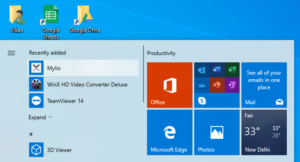
When you launch Mylio, you would be prompted to log-in to your account. Enter the credentials you used earlier to create an account online.
Now that you’ve successfully logged-in, the main interface would look like this:
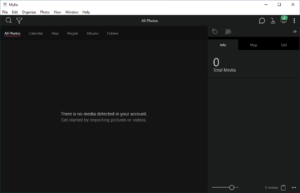
Click on the Import icon on the top right. Alternatively, you may also click on the File menu and select Import or simply use the shortcut Ctrl + Shift + I.
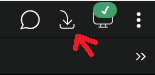
Next, you would be prompted what to import. For the purpose of this article, we will import Google Photos. So, click on the Online Services icon.
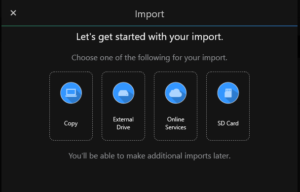
In the subsequent prompt, choose an online service to import your photographs. Here, we select Picasa/ Google Photos.
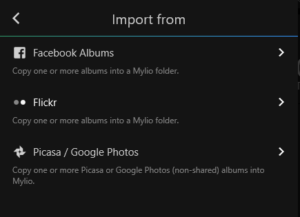
Once you’ve selected your import source, you would be prompted to securely log-in.
Type your login credentials and Google will prompt you to confirm access permissions for security reasons. Click Allow.

Choose All Albums and then click Continue to import all of your existing album(s). Alternatively, you may also tick and import custom albums.

Choose a target destination for your albums. We believe a separate folder for each Internet-based photo service would help you manage better and easier.
Click on New Folder, and specify a descriptive name (for example, Google Photos Memories). Click Create.
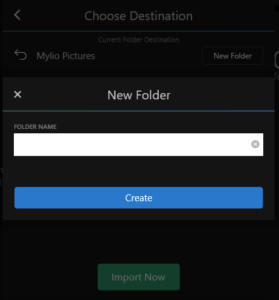
Finally, click on Import Now and Mylio will import thousands of Google Photos within just a few minutes.
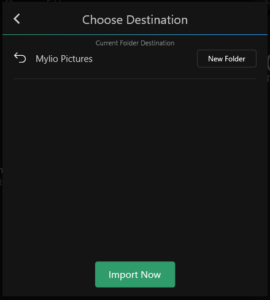
That’s it. After all the photos are successfully imported, you can follow the same procedure again to import your photo albums from other sources (such as an External Drive, SD Memory Card, Facebook or Flickr). We hope this guide helps simplify the way you manage your digital photos