VLC is a widely known media player, and for all the right reasons! Considering that it allows users to play almost all kinds of media files, without having to download additional extensions, it is a hot favorite of most users.
When overloaded with all sorts of work, sometimes tasks as easy as renaming files can annoy people. Have you been there too? If yes, read through this simple guide on how to rename VLC files:
Renaming a File Manually
- Navigate to the file location and right-click it.
- Select Rename in the context menu that will open up.
- The entire filename will now be highlighted. Type in the new name and hit Enter to save the new name.

Renaming a file manually
Renaming Multiple Files Using Easy File Renamer
Doing most work manually sounds old-school and monotonous now. In today’s digital age, efficient tools like Easy File Renamer, make such tasks quite simple. This user-friendly yet powerful tool does not require any technical knowledge.
- Download and install Easy File Renamer from its official website.
- Execute the setup file to launch the installation wizard and then launch the program once the setup has been successfully concluded.
- Once the program launches, look for the Add Files button in the System Renamer tab.

Adding up files for renaming - Navigate to the files through the window that just opened, select the files and then click Open to add all the files to EFR interface.
- Now click the Select Rule drop-down menu and select the rule of your choice. You can also add multiple rules as well.
- A new box will appear where you will have to select whether you want to increment your file titles on the basis of names or extensions.
- You might have to fill in the textbox (depending on the rules you choose), and then click the Add Rule to select the rule for application with its current settings.
For example, if you added 2 songs and then selected New Name (following by any title of your choice like Song), followed by Name (for incrementing), the new names of your files will be Song_1 and Song_2. The new names will appear in the column titled Item New Name next to old file names. - Right below the Select Rule drop-down menu, the Applied Rules section will be located. This section will contain all the rules you have selected to be applied. In case you want to remove any rule, you can easily do so by clicking the red cross in front of that particular rule.
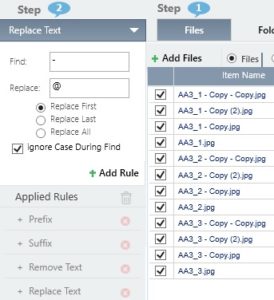
- Finally, hit the green Rename button at the bottom right corner of the screen to save changes.
Bulk Tag Editor
If you are working with audio files, you could also use the Bulk Tag Editor feature to add or replace tags onto multiple files altogether. This feature allows users to add tags such as Artist, Album, Year, and Genre to multiple files in one go.
Easy File Renamer is indeed a smart, flexible, and fast way to rename your VLC files.