We all know how irritating duplicate files can get. Having such junk files accumulated on your thumb drive or any other system simply wrecks your storage big time. In this article, we will guide you about how you can find and remove duplicate photos from your thumb drive to save lots of space.
What is a Thumb Drive?
First things first! What exactly is a thumb drive after all? Well, a thumb drive is a tiny solid-state drive, which can connect to a device (e.g. a PC) through a USB port. These portable devices are known as thumb drives precisely because of how they resemble a Thumb in terms of shape as well as the size.
In today’s technological world, such drives are widely known for transferring files from one device to another. Graphic designers, editors, photographers, and other similar creative individuals are big fans of such inventions. While thumb drives aren’t much different from flash drives, they might differ in terms of storage space and the stand-alone memory storage factor.
How Are Duplicate Files Generated on a Thumb Drive?
Accidently generating duplicate files on a thumb drive is actually quite easy, especially if you are working with photos. The most common reason is that people end up copying/pasting the same file more than once. Maybe you edited an image on your PC and forgot to delete the previous one. It is very likely that when you copy files to your thumb drive, you’ll end up copying both.
Similarly, it’s possible that while you’re taking pictures from your camera, you end up clicking the same button twice. Or maybe there’s a glitch in your camera’s settings and you automatically save a copy of each picture you take. Now, when you transfer these photos to your drive, it is inevitable that you’ll end up generating duplicate files over there too.
Sometimes, duplicates might also be generated if your thumb drive became a victim to a computer virus. To avoid this, try not to use your drive on every random computer. Regular virus scans would also be a good idea.
What’s the Solution?
Sorcim Technologies (Pvt) Ltd understands how painful it is to let unwanted duplicate photos to consume your precious storage space. This is exactly why they have come up with an optimal solution that allows users to find and remove duplicates from a thumb drive: PictureEcho.
Be it JPEG or JPG, GIF or PNG, PictureEcho’s advanced & intelligent algorithms work perfectly well for numerous file types. Here is a basic introduction to this one-stop solution:
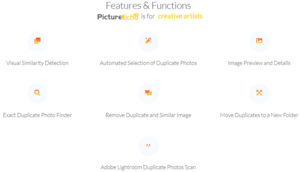
How to Use PictureEcho?
- First of all, download and run the installation setup of PictureEcho from its official website. It is compatible with Windows 10, 8.1, 8, and 7.
- Go to the Add Path button, open your thumb drive (removable disk) and select all the file locations that you want to scan.

PictureEcho user interface - From the right side of the blue bar, select whether you want to search for exact photo matches (then exact same hash) or similar photo matches (bearing a close resemblance to each other).
- If you opt for similar matches, you’ll be shown further options regarding the depth of your scan. Choose the level according to your requirements and click on OK.
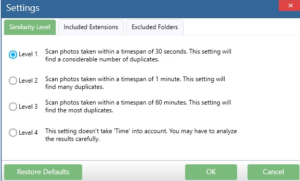
The 4 different scans levels for a Similar image scan - If you go to the Included Extensions and the Excluded Folders tabs, you can explore further customization options too.
- Once you have made all appropriate selections, hit the Start Search button.
- After the scan is over, you’ll be able to see details regarding the detected duplicates.
- Now, you can either delete the duplicates permanently or just relocate them. To select which of the duplicates you want to perform an action on, you can base your decision on factors like:
- Date of Creation
- File Location
- Image Size
- Photo Resolution
- You’re almost done now. Just select your desired action.
Woohoo! With only these simple steps, you can easily find and remove duplicate/similar photos from your thumb drive. Not only will this help you recover space plenty of storage space, it will also ensure that you don’t waste a lot of time browsing through all duplicates just to find the right one.