With the help of SanDisk products, storing data has been easier than ever! The US-based company has been providing flash storage solutions for smartphones, tablets, laptops, as well as data centers for several years now. If you own a camera or an MP3 player, it is likely that it contains a SanDisk memory card inside it. The company’s products are not only used but trusted by thousands of users all across the globe.
Delete SanDisk Duplicate Photos
PictureEcho follows Google Software Principles
However, there is one grave issue that most of the users face: duplicate photos! No one wants his or her storage device to be filled up with unwanted and useless photos. Of course, no one would like to be forced to buy a new memory card every month, after every pictorial occasion, right? In this article, I’ll brief you about steps you can take in order to clean all the same and near-to-same duplicate photos from your SanDisk device. Trust me; it is way easier than what you would think! Here are a few manual steps:
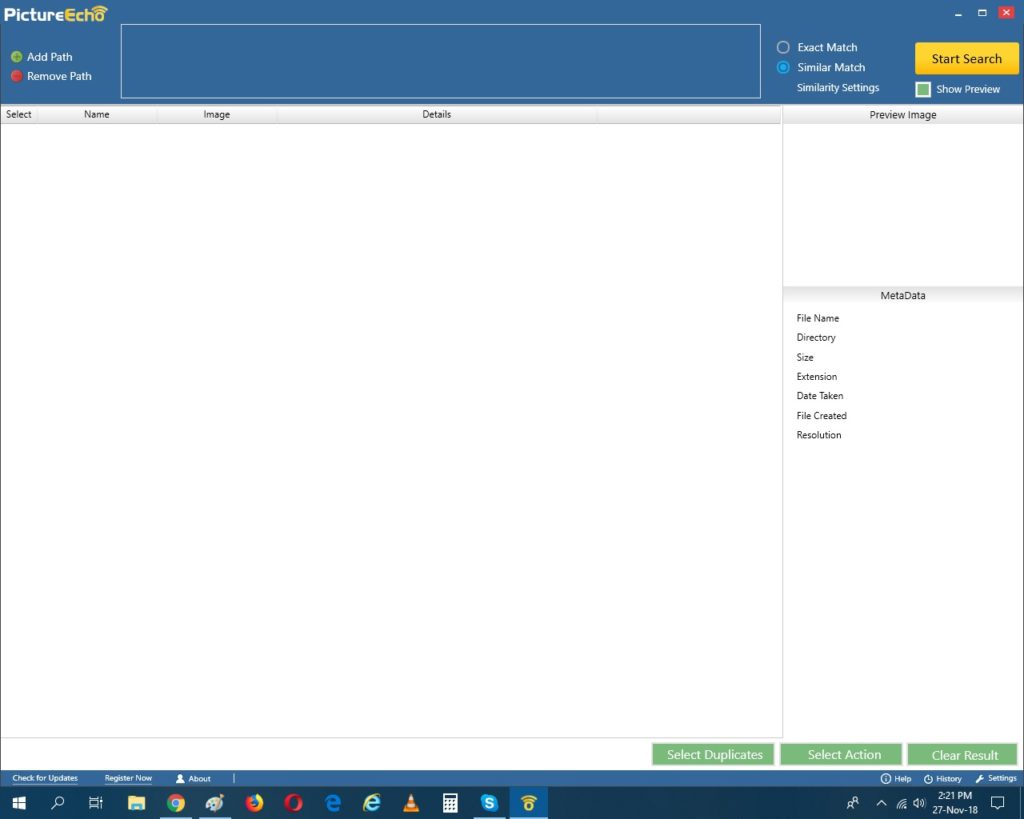
Step 1: Connect the storage medium to your computer. If it is a memory card, it needs to be inserted into your computer’s or laptop’s card reader, and if it is a flash drive, simply plug it into the USB port.
Step 2: Once you open My Computer you will see that your storage device is listed as Removable Disk. Open the disk.
Step 3: Now, all the images will be displayed in front of you. Browse through the files and manually look for images that appear similar or duplicate to you.
Step 4: Right-click each duplicate image that you wish to get rid of.
Step 5: Select Delete.
Step 6: Confirm your action by clicking Yes when the Are you sure you want to delete this? sort of questioning window pops up.
If you want to delete multiple images at once, you can select them together by holding the Ctrl key and then delete. Tadaa! Your job’s done!
Note: It is always recommended to save your files somewhere on your computer before you delete them from your SanDisk device. This is because the data deleted directly from a SanDisk (or any other portable device) is comparatively harder to recover. Always try to keep a back-up!
Alternatively, you could also use duplicate image finding software applications to perform the same task automatically and in a lesser time. There are many such programs available, but PictureEcho is definitely one of the most convenient and simplest ones!
Using this software application, you will be able to not only automatically find but also relocate or delete multiple duplicate photos at once. This rapid sorting can be done on the basis of several different factors like file size (smallest or largest), date of creation (newest or oldest), image resolution (lowest or highest), location as well as file history.
Having limited storage space can be highly frustrating at times. Thus, efficient file management is highly crucial. Follow these easy solutions and you can manage to save tons of space!