A Portable Drive is meant to be the answer to backing up your data in a safe and easily accessible medium when the need arises. This creates a bailout tool for a situation when either an error simply renders your hard disk unusable or sweeps it clean, or your hard disk finishes its useful life and dies on its own all of a sudden.
While backing up your computer’s data to your Seagate Backup Plus Drive, there is a likelihood that you will mistakenly copy duplicates to the backup hard drive as well. This will mean less space available to backup invaluable data, as well as wastage of time, and a precious resource, all for nothing in return. Luckily, PictureEcho will bail you out.
PictureEcho is a verified software | Download it NOW
Compatible with Windows 10, 8 & 7 | View the Terms of Service
See PictureEcho blog for more details
What if your drive isn’t storing as much data as it is supposed to, there is an issue that must be taken care of at the first instance. This happens either due to a virus on the external hard disk or due to a large number of duplicate photos and videos. Removing these photos from the drive is quite a tough ask especially when all the photos are scattered across multiple folders and partitions. The only way to detect and remove them is through a software solution. And this is what we’re out to discuss in this blog post.
The Problem with Duplicate Photo Finders
Unlike the conventional duplicate photo finders available out there, the problem with a duplicate photo finding solution is that it is not too cost-effective. In fact, sometimes they will wrongly flag a photo as a duplicate when it isn’t duplicate in reality. This creates trust issues in the user’s mind, and therefore many people choose to simply ignore duplicate photos or decide to do it all manually.
The manual method does save you from any inconvenience caused by any non-duplicate photo being deleted. But imagine the anguish and pain it causes when you have to compare every single image with all of the rest in the collection. And how about going the manual route for an image collection that comprises of 100s (or even more) photos. There surely has got to be a swifter and result oriented method.
An efficient duplicate photo finding software uses hashing algorithms to detect the code of each file. If the code comes out exactly the same, they are marked as duplicates.
Methods to Find Duplicate Photos in Seagate Backup Plus Drive
Manually Finding Duplicate Photos
The first method is to find duplicate photos from the Seagate Backup Plus drive through your own eyes. This is a highly time-consuming process and will require an enormous amount of labor on your part to complete it.
What will you do if you have more than 10,000 photographs? How will you find duplicate photos from the list then? This is something that you should think about when you decide what method to choose for finding duplicates in external drives.
Using Google Photos to Find Duplicates
An intelligent way to remove duplicate photos from your portable drive is by exporting all of them to Google Photos. We say this because Google Photos is equipped with a highly sophisticated algorithm that automatically tracks and detects any duplicate photos while you’re attempting to upload them. This method does prove handy as far as getting rid of duplicate photos is concerned.
However, there are a few caveats attached to this. The only way for this superb duplicate photo killer algorithm to kick into action is if the user uploads all the photos to a single folder. This means that any duplicates scattered across different folders won’t be purged. Also, this exercise requires the user to upload all the photos to Google Photos as a prelude to duplicate photo deletion. So the user will have to put in some effort to upload the photos. And what if the total magnitude of the photos is greater than the current size allocation of the user’s Google Drive account? These are a few nagging issues the user needs to look into before going this route.
PictureEcho – Duplicate Finding Software
Now we get to the main deal, using a state-of-the-art software program to get rid of duplicate photos with an unmatched degree of accuracy. The program is known for a very miserly attitude when it comes to utilizing system resources, yet it manages to squeeze enough performance to do the job at hand. PictureEcho is its name.
Download the software, and install it. Now launch the software and select the Add Path option in the user interface. Now browse your way to the Seagate Plus Drive and select it for the duplicate photo scan.
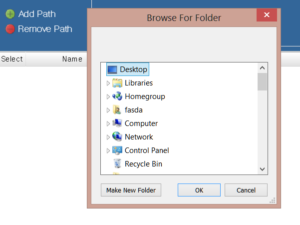
Since you want to scan for duplicate photos, you will select the radio box for Exact Match.
Once you’re done, click Start Search to initiate the scan.
Now patiently wait as PictureEcho does the magic.
Once the scan is over, PictureEcho will be showing up vital information relating to the scan results in the footer of the program interface. We’re pretty sure you’ll be astounded by the amount of hard disk space occupied by duplicate photos.
Now it’s all a matter of a few clicks and you’ll free yourself of all the duplicates. Click Select Duplicates and choose your desired option (see the screenshot below).
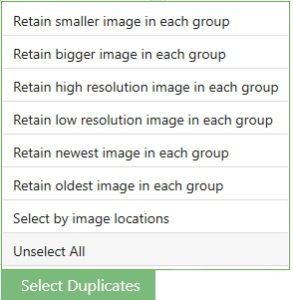
Finally, click Select Action and decide between deleting the duplicates or backing them up to a separate folder (in case they might be required in the future). That’s it. Job done.
PictureEcho makes it incredibly easy to find duplicate photos from Seagate Backup Plus drive. It is an extremely handy tool and frees up all the storage space lost to duplicate photos in no time. Cheers!