Cluttering is never good – whether it is in your home or on your computer. When your computer has file-cluttering, it can lead to several problems: slowing down the processor, taking ages to load files, lagging, and shortage of storage. Now ask yourself, is it a BIG problem or not?
Product Highlight: PictureEcho (Download from official site) is a duplicate photo management software. Many Photo Managers are giving it a word of appreciation. For instance, read this review: https://www.organizingphotos.net/pictureecho-deduplicate-deduplicator/
We understand that in today’s day and age when technology is more advanced than it was in the last few years, everything has been influenced by the high tides of digitization. Don’t believe us? Let us tell you how the wave of digitization has impacted the whole world.
Previously, everyone used to go to offices, the work from home culture was at the lower end. Now, people preach working for a home in the name of increased productivity and low fixed cost. Similarly, there was a time people used to shop from stores, but now, in the hustle-bustle of life, we do not get time to go out and shop. People hardly visit physical stores because everything now is only a few clicks away.
Let’s take the example of Amazon and eBay, isn’t what our future looks like?
File Cluttering
Commonly, our computers have random files, often duplicated, especially if we are involved in the photography business, or you are working from home and forming many invoices, etc. in HEIF. When we have a massive collection of HEIF on our computer, it is no less than a daunting task to go through these folders and files to check if we have any similar or duplicate HEIF. If you are looking for an easy way to get rid of all the duplicate files, we have it covered.
But first, what is HEIF?
High-Efficiency Image File Format
High-efficiency Image File System (HEIF) is a folder system for digital photos and collections of pictures. HEIF pictures utilizing HEVC take around only half of the file storage as a comparable JPEG standard.
PictureEcho
If you have many duplicate High-Efficiency Image Files, then you must download PictureEcho. PictureEcho is one of the best software that you can download to get rid of duplicate HEIF. Read below to find some of its amazing features:
Features:
- Visual Similarity Detection: You can select from four similarity levels to provide you with clear, accurate, and complete results.
- Exact Duplicate Photo Finder: Detects duplicate photos exactly.
- Automated Selection of Duplicate Photos: You can choose similar and duplicate HEIF depending on their resolution, location, file history, and file size.
- Image Preview and Details: You can preview the results, take action, and sort out all duplicate files.
- Move Duplicates to a New Folder: You can collect all the duplicate images in a folder.
- Adobe Lightroom Duplicate Photos Scan: It is effortless to find duplicate files for the lightroom. You can click on the picture library and conduct a scan.
Get Started
Find a step by step guide below to get rid of all the duplicate HEIF in your computer:
Step 1: Download and Install
The first thing you need to do is log onto https://pictureecho.com/ and download the application. It is relatively easy to download the software, click on download, select a location for the download, and then follow the setup instructions to install it on your laptop.
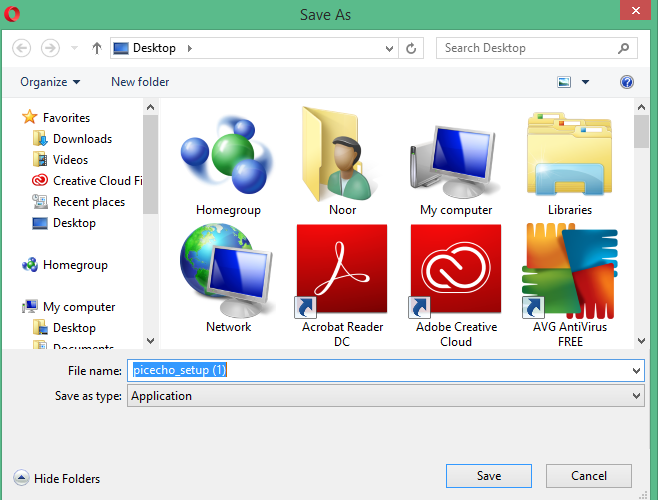
Step 2: Add HEIF
On the left corner (top) of the software, you will find an option to Add Path and Remove Path option. Click on Add Path, and a new page will open where you can search the relevant files on your computer. Select the file that has a duplicate HEIF that you want to delete. If you wish, you can delete several HEIF at once by clicking on multiple pictures.
Note: If you have selected any picture by mistake, click on Remove Path and delete it.
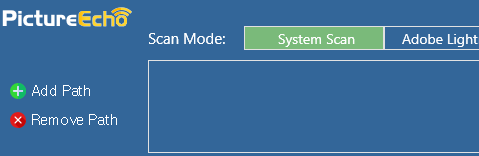
Step 3: Preferences
You can select preferences that make it much easier to find the pictures that you would like to delete because of similarity and duplication. When you select Similar Match, you will find the option to optimize the other preference options too.
As you choose the Similarity Setting option, a new window will open with the option of Similarity Level. There will be four levels, starting with the most accurate to those clicked within 30 seconds. You can choose accordingly.
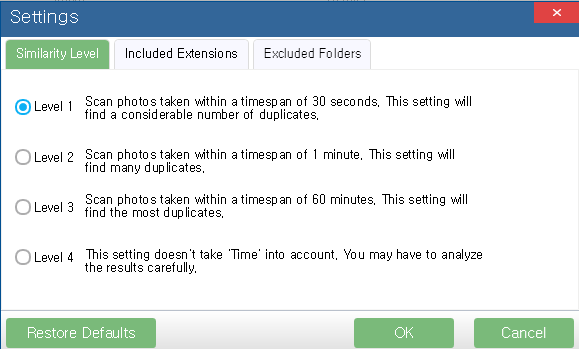
Step 4: Start Search
As you add the folders and HEIF, after adjusting the settings as per your preference, you can conduct a scan by choosing the Option to Start Search.
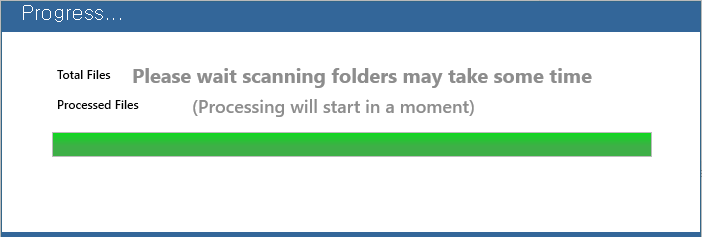
Step 5: Choose HEIF
You will be able to find a similar and duplicate HEIF in the Result section. As you choose the “Select Duplicate” option at the bottom right, you will be able to choose duplicate HEIF depending on resolution, location, date, and file size.
Step 6: Select Action
When you click on the Selection Action option, you will be finalizing the deletion. As you click on the selection action, the process will proceed, and all the duplicate HEIF will be deleted. Once completed, you can clear the results and start a new scan.

Tip: Fixing Blur HEIF
Sometimes, it is hard to part ways with blurry images too; with PictureEcho, you have the option to fix them as well by sharpening them and changing their focus.
Now that you know, what you exactly need to do, to get rid of the ample problems that might be building up in your computer due to the cluttering of HEIF, so what are you waiting for? Let PictureEcho do the job.