Is your hard drive swamped in redundant files? From duplicate photos, cloned videos, to duplicate downloads, file duplication takes up valuable storage space undetected and compromises your system’s performance. Meet Duplicate Cleaner Pro 5, a smart and potent Windows software engineered to track down and delete duplicate files with precision. In this detailed tutorial, we’ll explore how to use Duplicate Cleaner Pro 5 to reclaim disk space, improve file management, and streamline your digital environment.
Get rid of duplicate/visually similar photos from your PC using Sorcim’s PictureEcho.
This software follows Google Software principles.
Step-by-Step Manual Guide To Utilize Duplicate Cleaner Pro
Duplicate Cleaner Pro 5 has a powerful and versatile interface that enables users to run thorough scans for duplicate files and securely remove them. The following is a technical, step-by-step tutorial that provides every step in the duplicate removal process.
Step 01: Installation
First, download the installer from the official website. Go through the on-screen instructions to install the software. Verify that your system should satisfy the following conditions:
- Operating System: Windows 7, 8, 10, or 11
- Processor: 1 GHz or higher
- RAM: 2 GB or more
- Disk Space: 50 MB for installation
- NET Framework: Version 4.5 or later
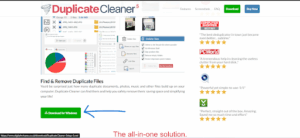
Step 02: Launch the Application
Once Duplicate Cleaner Pro 5 is installed, launch the application from the desktop icon or Start menu.
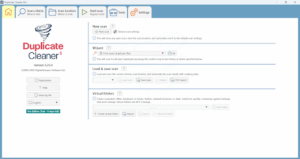
You’ll end up on the Search Criteria tab automatically. Here, you specify how the software will find duplicates.
Step 03: Define Your Search Criteria
Duplicate Cleaner Pro 5 offers several file matching modes. Under the Search Criteria tab:
Select Scan Mode:
- Regular Mode – Ideal for standard file comparison by content.
- Image Mode – Use this when scanning for duplicate images (even similar, not identical).
- Audio Mode – Suitable for identifying duplicate music files by tags/content.
- Video Mode – Detects similar or identical video files.
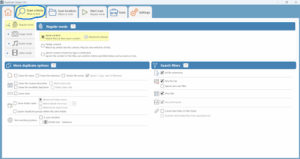
Specify Matching Rules:
In Match Settings, set options like:
- Match by Content (SHA-256) – Finds exact binary copies.
- Match by Name/Date/Size – Optional layers for narrower results.
- Match by Tags – (e.g., ID3 for MP3s or EXIF for photos).
Apply Filters (Optional):
You can limit the search using:
- File size range
- Date modified range
- File extensions
- Regex filters
- Filename patterns
Step 04: Choose Folders to Scan
Go to the Scan Location tab.
Add Folders:
Click “Add Path” to add the folder(s) or drive(s) you wish to scan.
You can add multiple directories and even network locations.
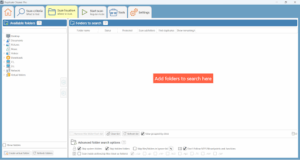
Set Folder Options:
Select whether to add subfolders.
Don’t include system folders or hidden files if necessary.
Utilize Folder Locking to save a particular directory (e.g., master library).
Step 05: Start the Scan
Press the “Start Scan” button in the top toolbar.
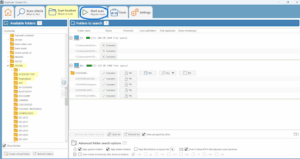
The scanning process will start, and the duration depends on the size and number of files.
While scanning:
Progress indicators show how many files are analyzed.
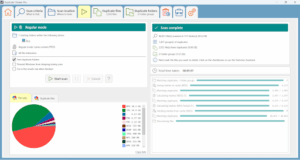
You can pause/resume the scan if needed.
Step 06: Review Scan Results
After scanning, you will be taken to the Duplicate Files tab.
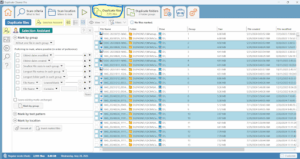
Here, Duplicate Cleaner Pro 5 groups found duplicates logically.
Examine File Groups:
Each group has duplicate files.
Click to see files ahead of time — very useful with images, audio, and video.
View File Info:
Fetch extensive metadata (size, hash, place, last modified).
Preview tabs display thumbnails, audio tags, or file structure.
Step 07: Utilize the Selection Assistant
Manual duplicate selection takes time. Let the Selection Assistant do it for you.
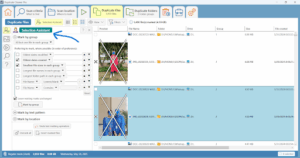
Select a Selection Rule:
From the right-side panel or toolbar, select predefined rules like:
- Mark All but One in Each Group
- Select Oldest/Newest
- Select Files Outside a Specific Folder
- Select by Path, Name, or Size Preferences
- Custom Selection Filters can also be defined based on a filename pattern, path, or metadata.
Step 08: Check the files selected
Before you do anything, review the highlighted files:
Check the bottom status bar to look at the number of files highlighted to be deleted and the total space to be released.
You can unhighlight individual files manually if necessary.
Use the Preview Pane or Side-by-Side Compare to ensure you are not deleting valuable files.
Step 09: Delete or Handle Duplicates
Click “File Removal” in the bottom-right corner to take action.
Select a Removal Action:
You can:
- Send to Recycle Bin (safe, recoverable)
- Move to a folder (archive first, then delete)
- Permanently Delete
- Replace with Hard Links or Symbolic Links (advanced space-saving)
OK Action:
See the summary dialog.
Click “Delete Files” to proceed.
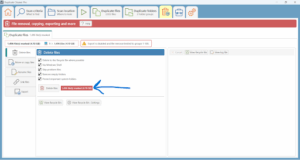
Duplicate Cleaner Pro 5 will show you a list of actions that have been executed. You can export this report for auditing.
Key Duplicate Cleaner Pro 5 Features
Duplicate Cleaner Pro 5 is a powerful utility designed for seasoned users and professionals who require accuracy in file deduplication. The following is an in-depth explanation of its most powerful features:
-
Multi-Algorithm File Comparison
Duplicate Cleaner Pro 5 has support for:
- Byte-by-byte comparison for identical duplicates.
- SHA-256 content hashing for precise digital fingerprinting.
- Tag-based comparison (ID3, EXIF, etc.) for media files.
- Image similarity matching by perceptual hashing.
-
Specialized Scan Modes
- Regular Mode: Suitable for generic files.
- Image Mode: Identifies visually similar images, even with size, crop, or color variations.
- Audio Mode: Searches by tags or audio fingerprinting (bitrate, length, metadata).
- Video Mode: Compares video files by metadata and content format.
-
Advanced Search Criteria
Fine-tune your search with several filters:
- File Attributes: Name, size, creation/modified date, and attributes.
- Content Matching: Byte-for-byte matching for exact duplicates.
- Tag Matching: In audio and image files, match using embedded tags.
- Regular Expressions: Use regex patterns for sophisticated filtering.
-
Intelligent Selection Assistant
The Selection Assistant facilitates automated marking of duplicates for deletion or other purposes:
- Select All But One: Retains one copy in every set of duplicates.
- Oldest/Newest Files: Locates files by creation or modification date.
- Smallest/Largest Files: Picks files by size.
- Custom Criteria: Create your own selection rules.
-
Folder Comparison
The Duplicate Folder Browser enables you to:
- Compare Folder Structures: Find duplicate or similar contents within folders.
- Manage Duplicate Folders: Quickly select and manage duplicate folders.
-
Snapshot and Profile System
Save your current scan configuration as a Profile.
Utilize Snapshots to compare folder states over different time intervals.
-
Action Management
- Delete (Permanent or Recycle Bin)
- Move or copy to another directory
- Hard link or symbolic link to conserve disk space without compromising access
-
Exportable Reports
Export CSV or HTML duplicate reports
Track deletion or move logs for auditing and backup purposes
-
Command-Line Interface (CLI)
Save profiles to automate deduplication with CLI parameters
Perfect for scheduled scans or inclusion in system maintenance scripts
Advantages of Duplicate Cleaner Pro 5
Duplicate Cleaner Pro 5 is more than elementary deduplication—its accuracy and automation capabilities make it an asset both personally and professionally.
- Recover Valuable Disk Space: Reclaim tens or even hundreds of gigabytes of disk space wasted on redundant file duplicates on drives, backups, or cloud sync directories.
- Improve File Management: Keep your file system tidy and streamlined with distinct files arranged and stored neatly.
- Improve System Performance: By decluttering data, you accelerate file indexing, backup operations, and app launching times.
- Simplifying Backup and Sync Operations: Duplicate files can significantly slow down backup time and storage expenses. Clean systems result in quicker and more efficient data operations.
- Enhance Collaboration and Data Sanitization: In team or shared drives environments, this tool prevents having several versions of the same document, thus eliminating errors and confusion.
- Enterprise-Grade Automation: With its saved profiles and command-line interface, IT administrators can automate scans and cleanup jobs on multiple systems.
Pro Tips for Effective Use of Duplicate Cleaner Pro 5
Maximize the use of Duplicate Cleaner Pro 5 using these pro tips:
- Utilize ‘Match by Content’ for Safety: Though tag and name matching is quicker, content comparison guarantees absolute accuracy while deleting duplicates.
- Scan Specific File Types Initially: Scan high-impact file types like .jpg, .mp3, .docx, .mov, and .pdf first. They tend to build up redundancies quickly.
- Lock Source Folders: If one folder is always to be kept (e.g., “Originals”), utilize the Folder Lock option so that those files will not be flagged for deletion.
- Utilize Preview and Thumbnails: As a precaution, utilize the Preview Pane and Thumbnail View before deleting to verify duplicates, particularly with image and video files.
- Plan Regular Scans: Schedule weekly or monthly scans using the CLI or Windows Task Scheduler to keep your system in top condition over time.
- Use Profiles for Varying Situations: Establish specific scan profiles for photos, music collections, or downloads. Load and execute them immediately without resetting settings.
- Employ Hard Links for Duplicates in Archives: To “remove” duplicates without sacrificing availability, overwrite them with hard links, occupying space without compromising functionality.
- Audit with Reports: Always export a scan report after performing mass deletion jobs. This ensures traceability and rollback capability in case files are deleted mistakenly.
FAQs
Q1: Is Duplicate Cleaner Pro 5 free of charge?
A1: Duplicate Cleaner Pro 5 has a free trial version with restricted functionality. The complete version needs to be purchased.
Q2: Is it possible to undo operations performed by Duplicate Cleaner Pro 5?
A2: Yes, Duplicate Cleaner Pro 5 allows you to undo recent operations.
Q3: Does Duplicate Cleaner Pro 5 support network drives?
A3: Yes, scanning network drives and shared folders is supported.
Q4: Do I have the ability to schedule scans in Duplicate Cleaner Pro 5?
A4: Yes, you can schedule scans at regular intervals.
Q5: Is Duplicate Cleaner Pro 5 safe?
A5: Yes, it is safe if you use it as instructed. Always back up before removing files.
Duplicate Cleaner Pro 5 is a powerful duplicate file manager for your Windows platform. The tool, with its user-friendly interface and sophisticated capabilities, proves to be a valuable resource in keeping your digital space clean and clutter-free. Whether you’re an individual user or a professional, Duplicate Cleaner Pro 5 provides the tools necessary to enhance the efficiency and performance of your system.
It’s great that Duplicate Cleaner Pro 5 gives users a lot of customization in how duplicates are identified. I imagine this could be a real time-saver for anyone with a cluttered hard drive.