iTunes has made listening to songs a super fun activity. Throughout the world, people are using it to listen to their favorite music on their Mac, iPad, iPhone, and even Windows computers.
However, sometimes users end up with a stash of duplicate music in their iTunes Music Library. Let’s look at different ways to take care of this problem.
Product Spotlight (Duplicate Songs): Use Clone Files Checker to remove 1000s of duplicate music and iTunes songs.
CFC is made by our company, Sorcim Technologies. It never asks for your email address to install the software. Download and use!
We suggest two ways to tackle this problem: The first one is by removing the files manually, which takes tons of time, and the second is eliminating duplicate songs through software.
Manually Remove Duplicates in iTunes
This straightforward lists out the simple steps you have to follow to find and remove any duplicate music in iTunes.
- Launch iTunes and click the File menu.
- Now point to Library and then select Show Duplicate Items.
- iTunes will now list out all the duplicate music along with the genuine music files in your iTunes Music Library.
- Click the Name or Time columns (depending on your choice) to arrange the duplicate music next to each other. This makes it easier to spot duplicates.
- Now select all the duplicate music files by clicking each file while holding the Ctrl key.
- Right-click anywhere in the highlighted area and select Delete from Library.
- Select Delete Songs in the prompt you will get.
Manually Remove Dead Tracks
If you think the dead tracks game in your iTunes Music Library is too much for you, here is another way to clean up the mess. Dead tracks are those tracks whose entry is still present in the app, but the original file has been edited, deleted, modified or moved from its actual location. Follow these steps to easily remove these dead entries.
- Exit iTunes, and now navigate to this link: http://ottodestruct.com/itunes/RemoveDeadTracks.txt
- Right-click on the page and select Save as.
- Now save the page as All Files (type) and change its extension to .js.
- Open File Explorer and navigate to the downloaded file.
- Double-click the file to execute the script.
- The script will launch iTunes, and quickly bring up a prompt message describing the number of dead tracks it has removed.
Clone Files Checker
If you want to avoid all the hassle and pain of removing iTunes duplicates + dead tracks, Clone Files Checker is just what you need. This software performs a perfect job of deleting duplicates (of all kinds, not just iTunes music) within minutes at most. It scans the content of the song rather than giving any importance to the song name, and frees up all that clutter and disorganization that has been problematic for a long time.
It also has a dedicated cloud scan feature, that helps remove duplicate OneDrive, Google Drive and Dropbox data online, without having to sync it to your local computer.
You can download this software from its official download link.
After you’re done installing the app, follow these steps to get rid of duplicates as well as dead tracks.
- Open the Clone File Checker app.
- Now select the desired scan mode. In this case, we will choose the iTunes Search option.

- Notice that the iTunes Music Library path will be added by default as the target scan location.
- The next step is to specify any search options you want to select. The recommended route is to select the File Content option. Now click the Start Search button to launch the scan.

Customize the scan - Once the scan is over, CFC will list out all the duplicates and provide handy info relating to the scan results in its footer.

- Click the Select Duplicates button and now select an option of your choice from the ones that are available, shown in the screenshot below.
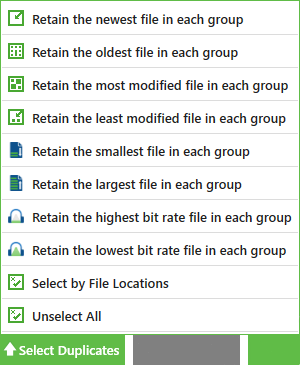
Select the kind of iTunes duplicates you want to retain - Now click Select Action and select Permanent Delete.
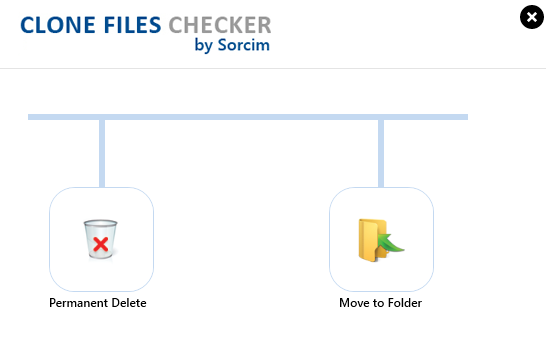
- Now a good number of dead tracks must surely have been created because of the iTunes duplicate songs cleanup. Click the Remove Dead Tracks link.

Opening up the dead tracks delete feature - The iTunes Dead Tracks window will now open up containing a list of all the dead tracks that have been detected.

- Just click the Remove button to clean up all the dead tracks from the iTunes Music Library.